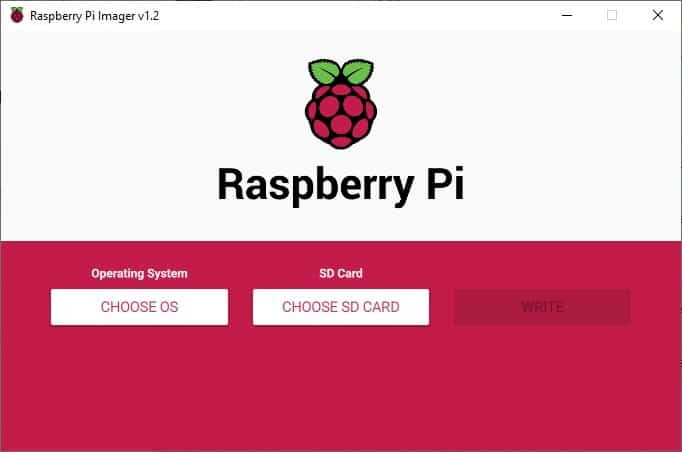
Every Raspberry PI project starts always from OS installation with SD card flashing. There are several ways to flash SD image for Raspberry PIs, most common being Balena Etcher and Win32DiskImager. Recently Raspberry PI Foundation released its first Raspberry PI imager to prepare SD cards. Trying it is a must for Raspberry PI lovers.
Raspberry Pi Imager is available for 3 Platforms: Windows, macOS and Ubuntu. Take it from Raspberry Pi download page and install according to your OS.
Using Raspberry PI Imager is very simple and intuitive.
After installation, launch RPI Imager:
Click “CHOOSE OS” to select your favourite OS:
Last picture shows you a set of pre-defined OS you can directly download and install in your Raspberry PI. Raspbian Lite can be found inside “Raspbian (other)” submenu. You can also install alternative OS images with last menù selection (Use Custom), by providing pre-downloaded “.img” files.
Once selected your favourite OS, insert SD card from “CHOOSE SD CARD” button:
Finally, “WRITE” button will download selected OS (if not available locally) and install it. Wait for operations to be completed. At installation end, you will be notified as in following picture:
After this, your SD card is ready to be used. You can now remove and use it.
At this point, you are ready to try our best Raspberry PI projects with open source software.
In this tutorial, we will use two Arduino Uno to demonstrate the Serial Peripheral Interface…
In this tutorial, we will be making an automatic irrigation system (AIS) with Arduino and…
This tutorial will show you how to use Python Virtual Environment with Raspberry PI computer…
This tutorial will show you how to get betting odds with Raspberry PI by using…
This tutorial will show you how to perform the backup of Raspberry PI (computer board)…
This tutorial will show you how to install Honeygain on a Raspberry PI computer board…
View Comments
rpi-imager does not see sd card on cgrome os 104, AR
rpi imager does not see sd card on chrome os release 104 ARM device.
I read a comment that indicates it does not work on ARM devices.
m
Hi Lawrence,
I can assure that it works on Raspberry PI OS (that is ARM and has it pre-installed, if I remember correctly) and Windows. That's where I use it. I don't know about different OSes as I can't test it. In the tutorial I referred the official download page where you can find the supported platform and OSes, as it depends also on RPI Foundation updates. If you need a different platform, maybe the best way could be asking them if they plan to release a new supported platform