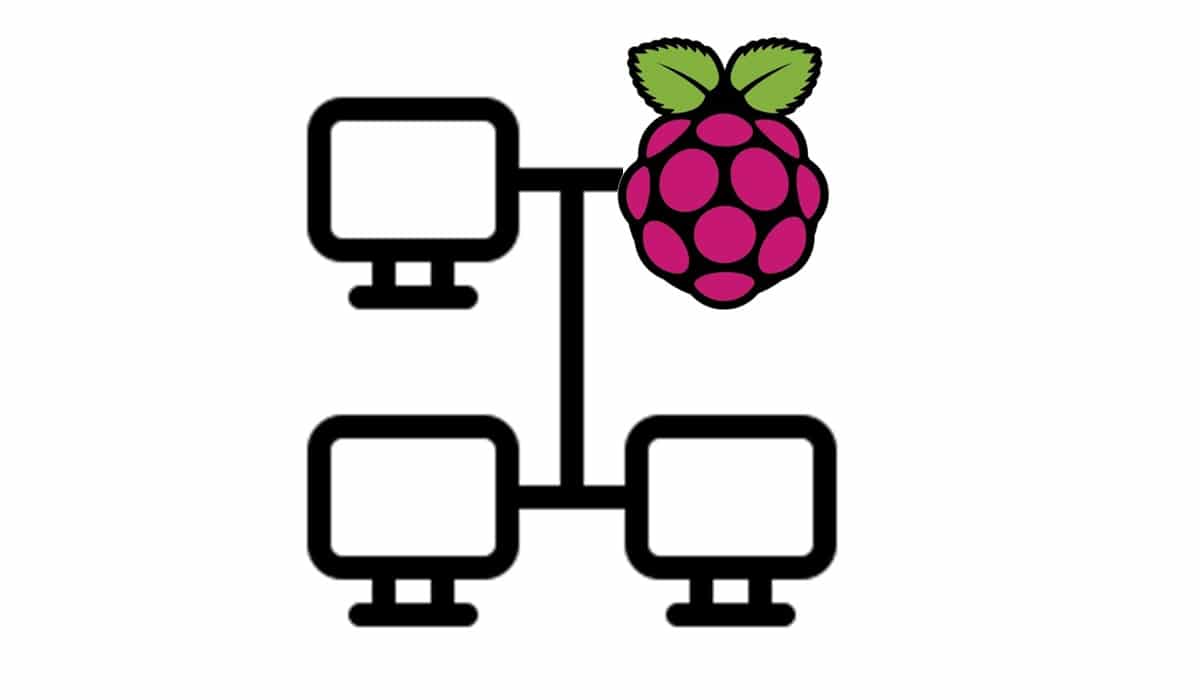
Many projects involving desktop-less installations require making it available always with the same IP address. This condition can be achieved by managing networking in Raspberry PI OS Lite settings from the terminal console.
This guide supposes that you are starting from Raspberry PI OS Lite installation.
Raspberry Pi uses dhcpcd daemon to configure TCP/IP across all of its network interfaces. This includes assigning each interface an IP address, setting netmasks, and configuring DNS resolution nameservers.
By default, Raspberry Pi OS attempts to automatically configure all network interfaces by DHCP, falling back to automatic private addresses in the range 169.254.0.0/16 if DHCP fails.
Previous versions of Raspberry Pi OS used the file /etc/network/interfaces for network interface configuration. If an interface is listed in this file, any settings there will take precedence over what is in /etc/dhcpcd.conf.
On Raspberry Pi OS versions with desktop environment installed, a GUI tool called “lxplug-network” is used to allow the user to make changes to the configuration of dhcpcd.
Raspberry PI OS usually lists 2 interfaces (for models WITHOUT ethernet physical interface) or 3 interfaces (all other models):
You can list all these interfaces and their status with following terminal command:
ifconfigor with the command:
ip linkThe correct way to manage networking config is by editing dhcpcd.conf file:
sudo nano /etc/dhcpcd.confDefault configuration (with no interface settings) uses DHCP to configure both eth0 and wlan0 interfaces.
To make your ethernet interface IP address static, please append these lines to the end of the file, changing Ip addresses with your ones:
interface eth0
static ip_address=192.168.0.10/24
static ip6_address=fd51:42f8:caae:d92e::ff/64
static routers=192.168.0.1
static domain_name_servers=192.168.0.1 8.8.8.8 fd51:42f8:caae:d92e::1IPv6 info can be omitted, as they are rarely used.
To set static configuration for the WiFi interface, use the same configuration changing “eth0” in “wlan0”.
An interesting option with dhcpcd is using the fallback feature. This feature allows you to use your DHCP service. If (and only if) it fails, then preset a static IP configuration will be used.
For this purpose, we need to add in dhcpcd.conf file following lines (again, use your IP addresses instead of showed ones):
profile static_eth0
static ip_address=192.168.1.23/24
static routers=192.168.1.1
static domain_name_servers=192.168.1.1
#fallback to static profile on eth0
interface eth0
fallback static_eth0The first part will define a static profile to be called in specific conditions.
The second part is where the job is done: interface eth0 is defined with the only fallback statement to be used when the DHCP service fails. In this condition, the static_eth0 profile is applied.
Enjoy!
In this tutorial, we will use two Arduino Uno to demonstrate the Serial Peripheral Interface…
In this tutorial, we will be making an automatic irrigation system (AIS) with Arduino and…
This tutorial will show you how to use Python Virtual Environment with Raspberry PI computer…
This tutorial will show you how to get betting odds with Raspberry PI by using…
This tutorial will show you how to perform the backup of Raspberry PI (computer board)…
This tutorial will show you how to install Honeygain on a Raspberry PI computer board…