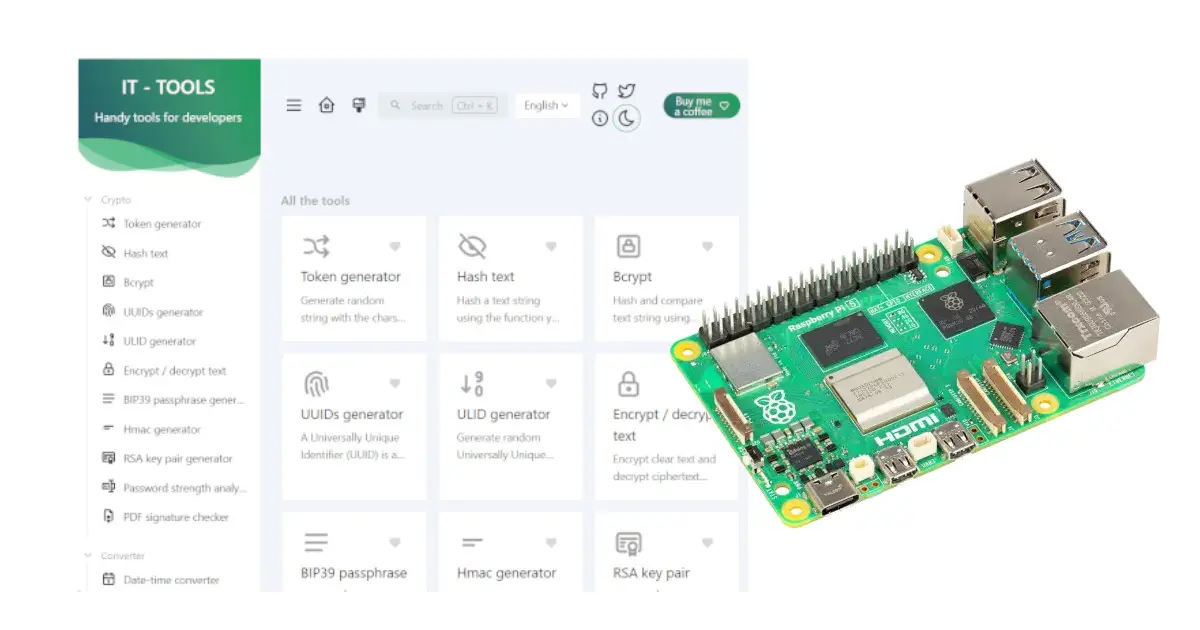Last Updated on 14th June 2024 by peppe8o
This tutorial will show you how to install It-Tools in Raspberry PI, by using Docker. At the end, you will have a web service exposing the it-tools pages from a remote browser.
About IT-Tools
IT-Tools is an aggregation of useful web tools for any ICT need. Released as open-source with the MIT license, you can use it for free, but you can also support the owner of this fantastic tool by donating or sponsoring the creator (Corentin Thomasset).
IT-Tools is made in Vue.js with the Naive UI component library and is hosted and continuously deployed by Vercel.
You can see it as a repository of pages helping developers and IT people with some boring jobs such as calculating a network range, converting dates from a timestamp to UNIX format, encrypting/decrypting text, checking hash files, creating QR codes for WiFi access, and a lot of useful tasks.
All of these tools are available at https://it-tools.tech/. Nevertheless, suppose you need to get these tools in a secured network without the internet. In that case, you can first install it into a Raspberry PI externally and then bring the PI inside the network (with all the security precautions).
What We Need
As usual, I suggest adding from now to your favourite e-commerce shopping cart all the needed hardware, so that at the end you will be able to evaluate overall costs and decide if to continue with the project or remove them from the shopping cart. So, hardware will be only:
- Raspberry PI Computer Board (including proper power supply or using a smartphone micro USB charger with at least 3A)
- high speed micro SD card (at least 16 GB, at least class 10)

Step-by-Step Procedure
Prepare your Raspberry PI OS
Please prepare the Raspberry PI with the Operating System. I suggest installing Raspberry PI OS Lite (64-bit) to get a performing, headless OS. If you need a desktop environment you can also choose the Raspberry PI OS Desktop (still 64-bit), in this case working from its terminal. For the main differences between the 2 OS, please refer to my Raspberry PI OS Lite vs Desktop article.
Please make your OS up to date. From the terminal, please issue the following command:
sudo apt update -y && sudo apt upgrade -yMoreover, we need to install Docker in Raspberry PI (also for this, please refer to the linked article).
Install IT-Tools
With Docker, the IT-Tools installation is a simple task. You need only the following terminal command:
docker run -d --name it-tools --restart unless-stopped -p 8081:80 ghcr.io/corentinth/it-tools:latestPlease find below the code explanation.
- docker run -d: this is the basic docker command to run a container. The -d option allows the container to run even if you close your terminal (-d means detached)
- –name it-tools: this gives our container a mnemonic name so that you can control it with a simple-to-mind name instead of a random name
- –restart unless-stopped: this forces the container to restart even after your Raspberry PI reboot or after the container fails
- -p 8081:80: This exposes the it-tools web service to port 8081 of your Raspberry PI
- ghcr.io/corentinth/it-tools:latest: this is the name of the container image that Docker will automatically download if it’s not available locally
At the end of this command, you can reach your IT-Tools web interfacing from a remote web browser by using the Raspberry PI’s IP address and adding the 8081 port. In this example, as my RPI’s address is 192.168.1.218, the full path will be http://192.168.1.218:8081/. The IT-Tools web page will open:
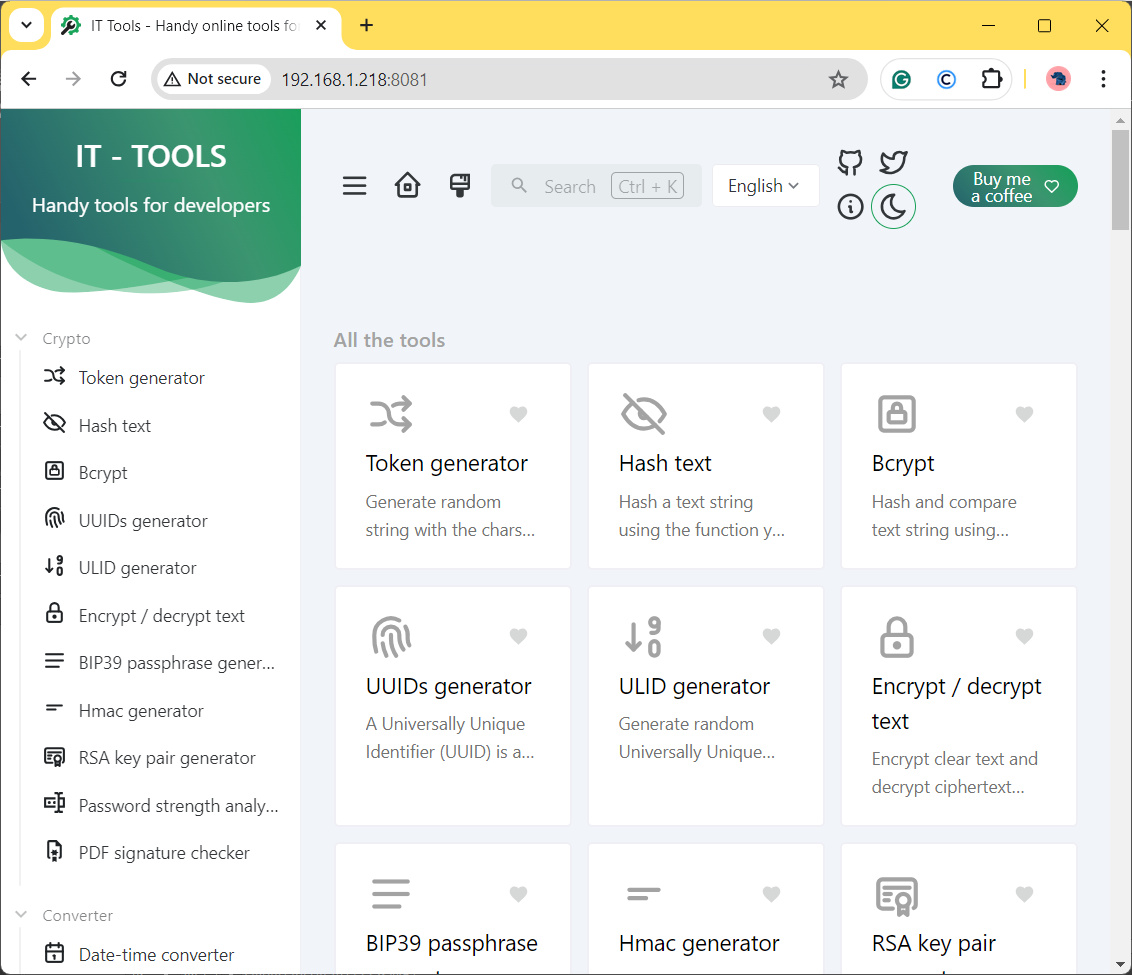
All of the tools are linked in the left-side menu from any of the IT-Tools pages, but you can find any tool by using the search box on top of the page.
Examples Using the IT-Tools with Raspberry PI
The following part will give you some examples of the tools available from this software.
Calculating an IPv4 Subnet
With the IPv4 subnet calculator tool, available from the menu, you can calculate the features of any IP range such as size, mask, start/end, and so on. Just put the IP address and (optionally) the subnet value and you will get all the info in real time:
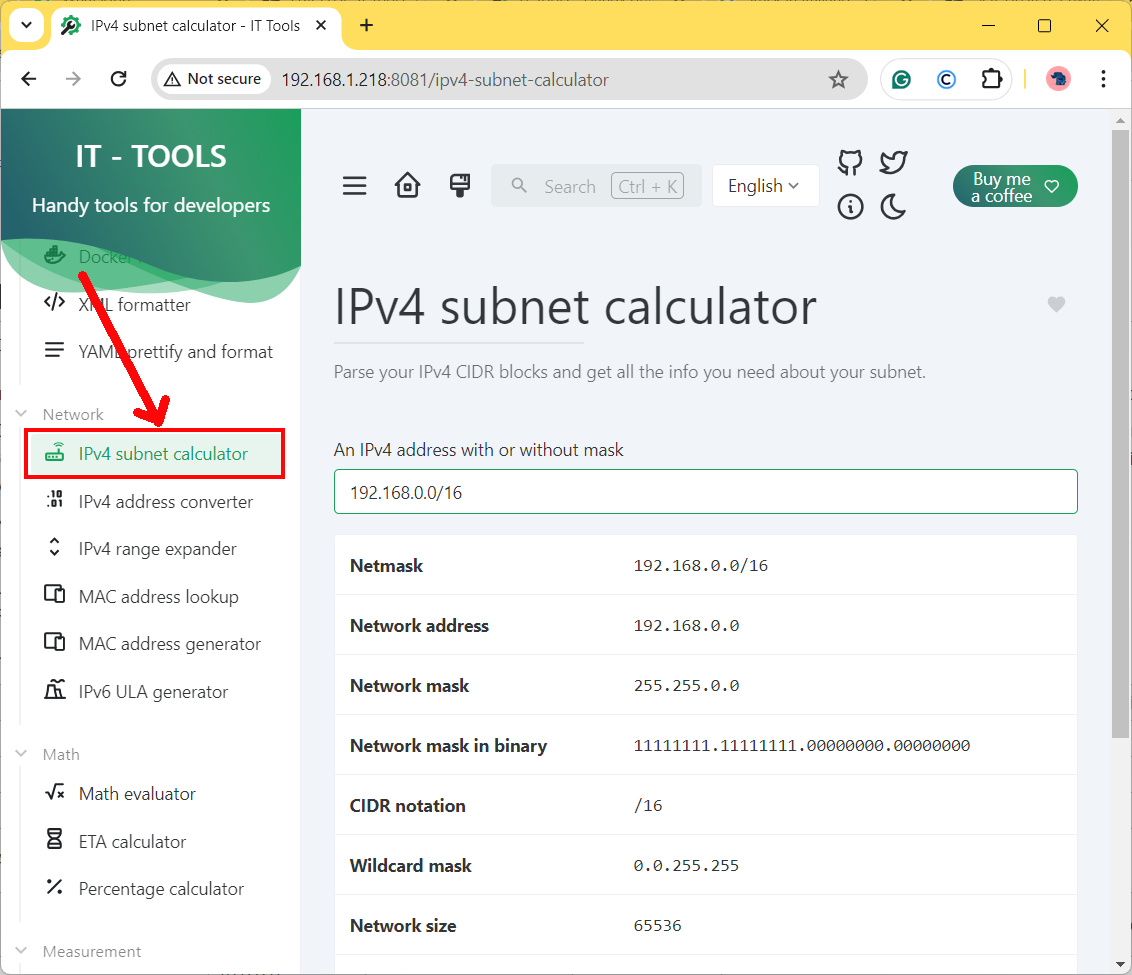
WiFi QR Code Generator
Want to share your WiFi SSID and password with your guests, without getting them to digit complex password character by character? You will love this tool: just add the SSID and password (with the right encryption method), then print the QR code and you will get your guests connected in seconds! You can even customize the foreground and background colors.
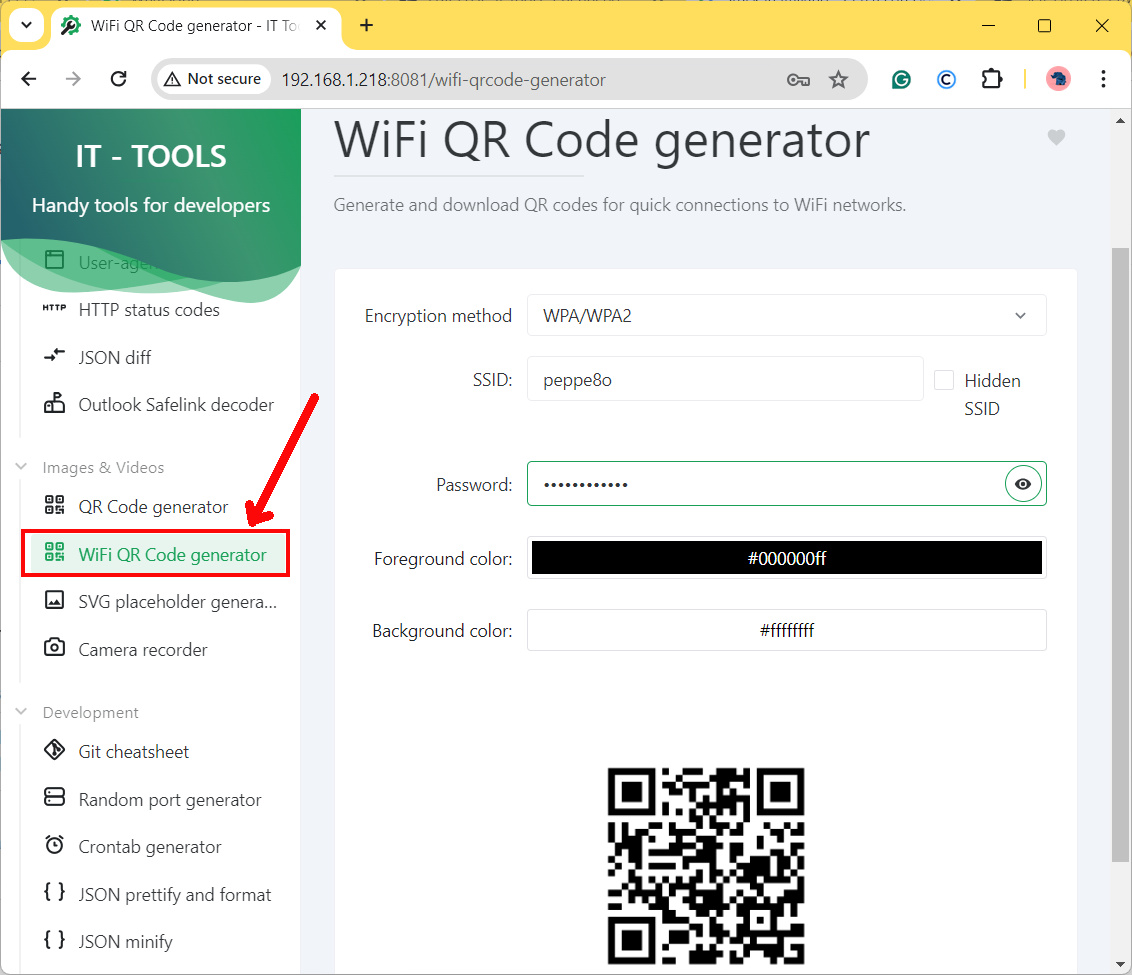
Crontab Generator
Want to check your crontab code before executing your cron jobs? The Crontab generator allows you to check it, with a handy explanation of every single digit.
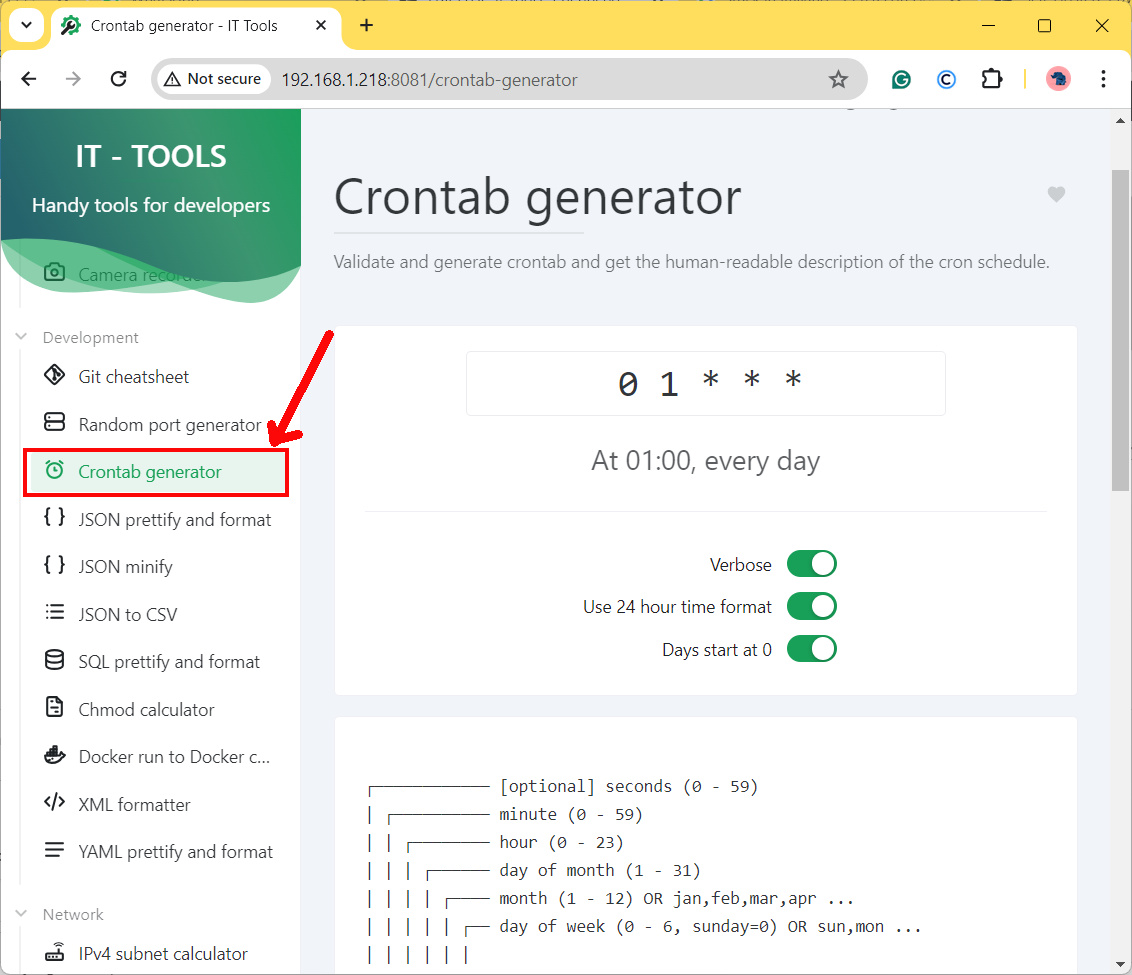
SQL prettify
Long SQL query string can be hard to read for a human when exposed in one single line. The SQL prettify and format tool will make your SQL string easier to understand and analyze:
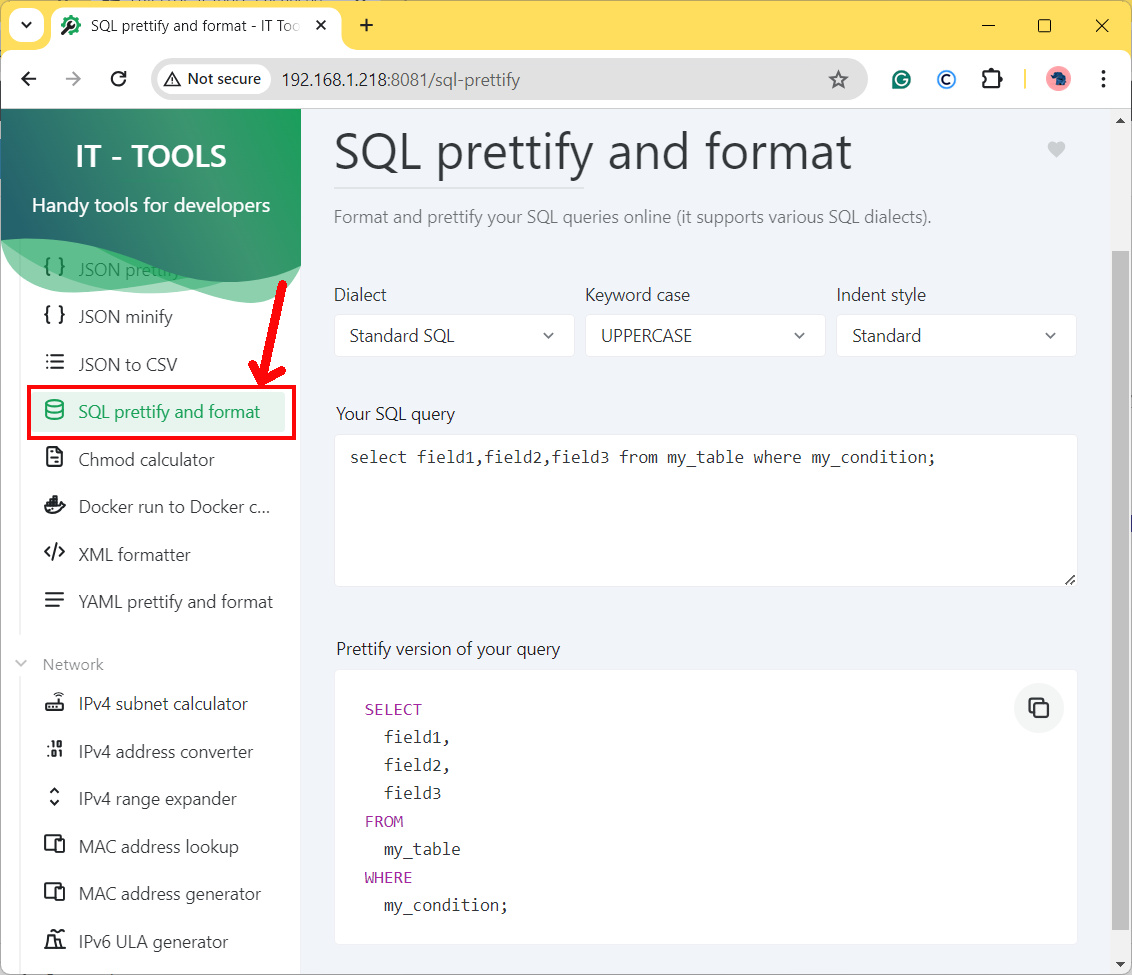
What’s Next
Want to know more about cool projects to do with Raspberry PI computer boards? In this case, the right resource for you is my Raspberry PI tutorials pages.
Enjoy!

Open source and Raspberry PI lover, writes tutorials for beginners since 2019. He's an ICT expert, with a strong experience in supporting medium to big companies and public administrations to manage their ICT infrastructures. He's supporting the Italian public administration in digital transformation projects.