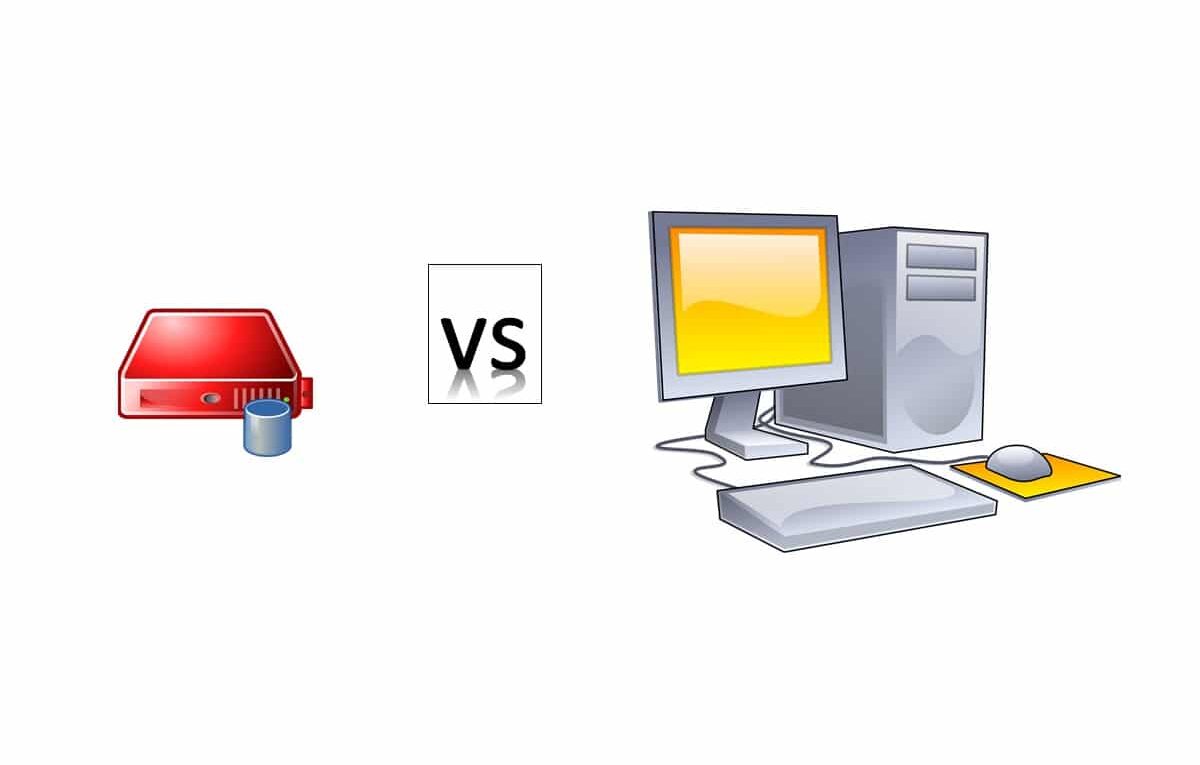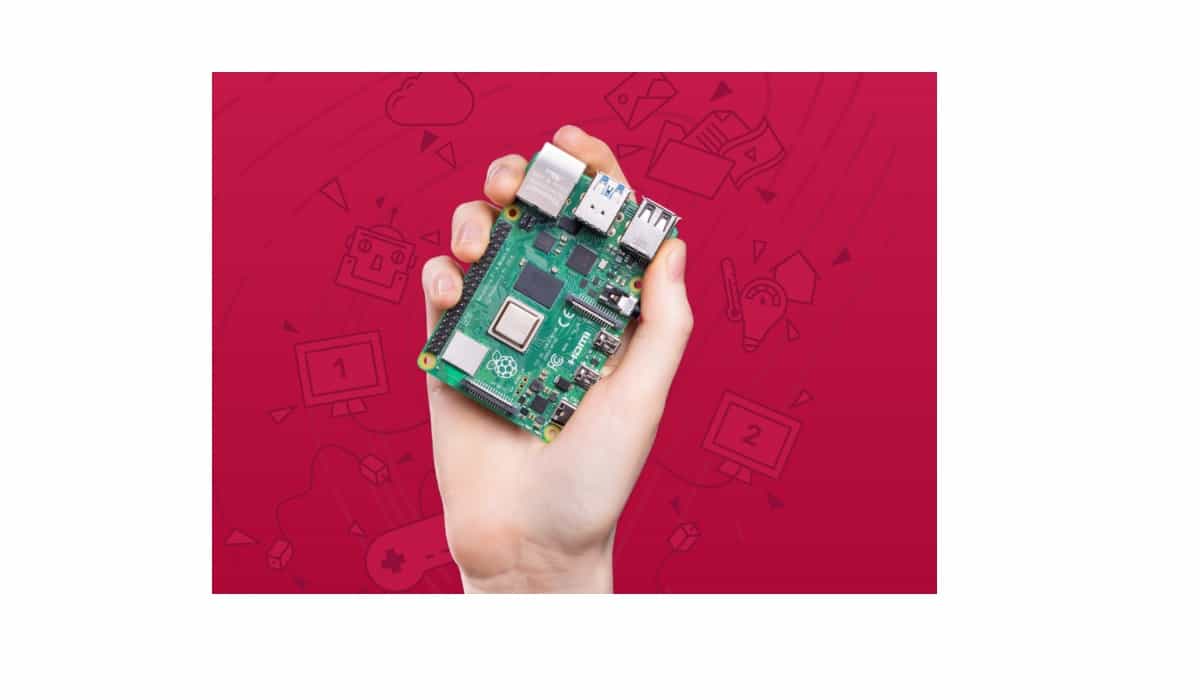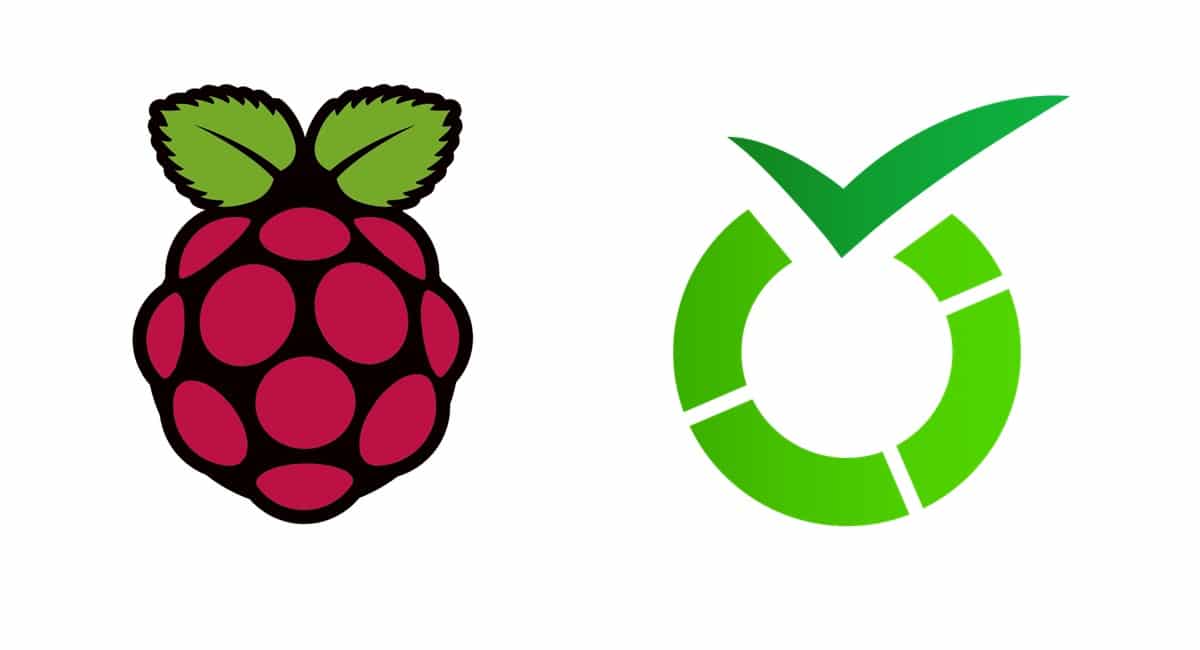Raspberry PI OS Lite vs Desktop: comparison between the 2 distributions
Last Updated on 22nd January 2023 by peppe8o
People new to Raspberry Pi ask themselves what OS to use in their new board. When it comes to default RPI OS, the second question is: what are the differences between Raspberry PI OS Lite and the Desktop version?
This article will show the main differences between Raspberry PI OS Lite vs Desktop, the two default choices for the famous single-board computer.
Both are based on a Debian Linux distribution compiled to fit Raspberry PI hardware, so they are completely compliant with its drivers.
Raspberry PI OS Naming Notes
When you go to the official Raspberry PI OS download page you can note that the OS name includes version identification. You can find these 3 available download options for Raspberry PI OS:
- Lite version, which is the smaller one to download
- OS with desktop version, which is a larger file to download compared to Lite one
- OS with desktop and recommended software version, which is the largest file.
Features in Raspberry PI OS Lite
Raspberry PI OS Lite is a minimal operating system. It fits the needs of a very light OS with a minimal set of packages. It is suggested only for experienced people able to use SSH connections and remote management with a Command Line Interface (CLI), without Graphical interfaces or Desktop Environment. You can figure out the Lite version as a Server Operating System. In this version, you will need to type in Linux commands to control Raspberry PI services.
For this reason, the Lite version requires a very low amount of RAM and CPU usage.
Raspberry PI OS Lite can become a Desktop version by installing the required packages with a built-in aptitude package manager.
Raspberry PI OS Lite doesn’t require a keyboard or monitor attached: you can install and use it to do all operations from a remote SSH terminal shell.
The installation procedure can be found in Install Raspberry PI OS Lite in your Raspberry Pi.
At the installation procedure finish, you will see something like the following image:
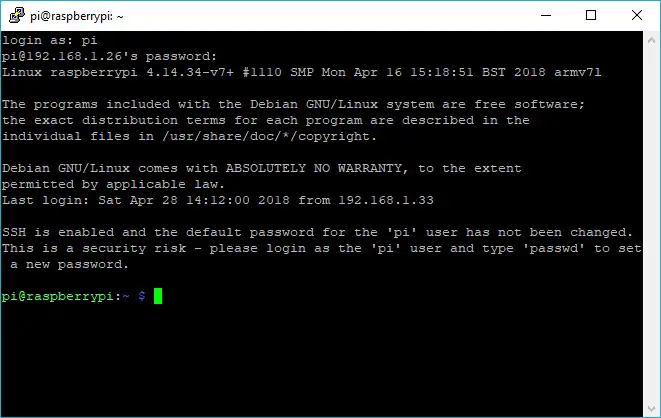
Features in Raspberry PI OS Desktop
Raspberry PI OS Desktop versions come with a default Graphical User Interface. Based on Pixel, it aims to be light and run fast on your Raspberry Pi. The desktop version includes all the scripts to display the icons. It also includes all the tools to configure your environment and utilities to interface with other programs/applications. The Command Line interface is still available using the terminal window. Like all Desktop environments, even if optimized it requires additional packages and software, RAM and CPU usage will result in increased if compared to the Lite version.
Synaptic package manager supports software installation and offers a Graphical Interface to manage application addition or removal.
Raspberry PI OS Desktop requires a keyboard, mouse and monitor, at least until you will configure remote desktop service.
The installation procedure can be found in Install Raspberry PI OS Desktop (with optional Remote Desktop).
When the installation procedure finishes, you will see (after login) something like the following image:
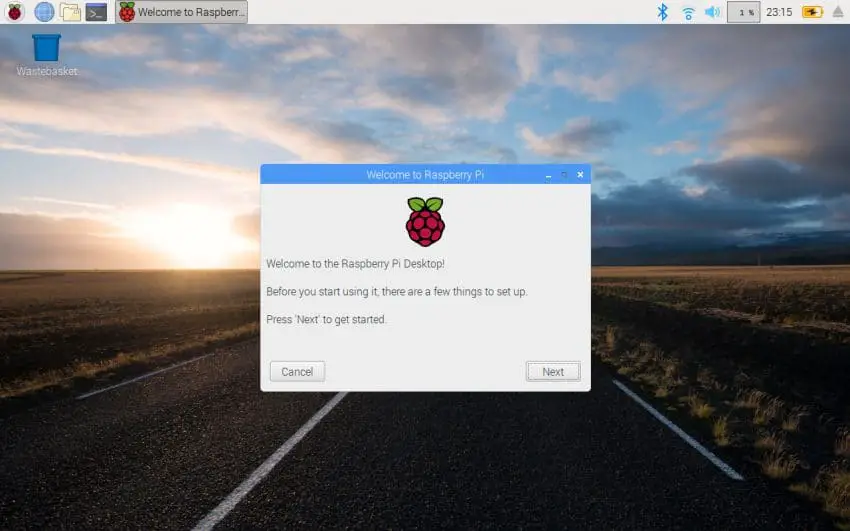
Besides the Desktop version, you can also install the Desktop version with some preinstalled software (Raspberry PI OS with desktop and recommended software). This version is suggested for people who want an environment ready to use, as it includes some free applications like office programs. However, you can also opt for a simple desktop version and install preferred software via Synaptics GUI.
Raspberry PI OS Lite or Desktop? Final Considerations
Raspberry PI OS is the default choice with RPi boards. Supported by the Raspberry Pi Foundation, it is always compatible with their hardware. Opting for Raspberry PI OS Lite vs Desktop version depends on your needs and your Linux Skills:
- if you want an environment easy to use for Linux non-experts and ready to start, then you should use the Desktop version
- if you want the best from your Raspberry PI performance and use it to expose services to other computers, then you should use the Lite version
Last but not least, you can also evaluate more OS for your tiny board. Give a look at my alternative Raspberry PI OS list.
What’s next
If you are interested in more Raspberry PI projects (both with Lite and Desktop OS), take a look at my Raspberry PI Tutorials.
Enjoy!