Some links in this post may be affiliate links. We may get paid if you buy something or take an action after clicking one of these, but without addictional costs for you compared to direct buying.
Last Updated on 26th July 2023 by peppe8o
Planning to buy a computer that can balance functionality and budget? Go for Raspberry Pi. A dozen reasons make this mini-computer a best pick – affordability, and speed rank the list. Once you get it, downloading a browser is perhaps the first thing you do to make your work easier.
If you wonder if the computer comes with a default web browser, here’s the answer. Yes, you get Chromium as a default browser on Raspberry Pi. However, there are other options you can select from and install on the new device.
The article brings together the list of Raspberry Pi web browsers that work smoothly on these computer boards. Let’s start with the default Chromium browser.
Chromium
To work in Chromium, you don’t have to wait for the installation to complete, as it comes pre-installed on Raspberry Pi OS. Chromium is an open-source and lighter version of Chrome. It is optimized to work smoothly and flawlessly on a small operating system.
However, Chromium sometimes slows down and interrupts the browsing experience. The process to uninstall the browser is similar to uninstalling Google Chrome. A number of online tutorials can guide you on how to uninstall google chrome on mac or Raspberry Pi.
Mozilla Firefox
With an easy-to-use interface, Mozilla Firefox is one of the popular browsers available today. The Pi version is named Firefox ESR which you can download for free. The browser comes with responsive add-ons, ad-blockers, and extensions to simplify your browsing tasks.
The best advantage is that the version developed specifically for Raspberry Pi comes with original features. The versatile web browser is easy to use and you may not find any technical glitch while using Mozilla Firefox on your Raspberry computer.
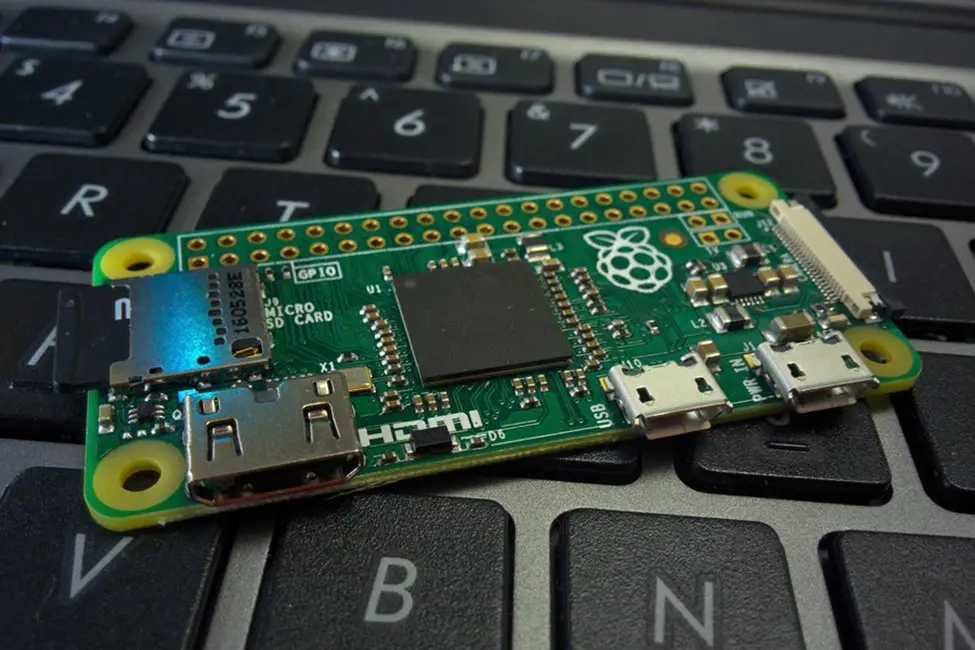
Midori
If you want to install one of the lightweight web browsers on your Raspberry Pi computer, go with Midori. Since the browser is a light version, you might have to compromise with many basic features and that’s the reason why users prefer Chromium over Midori.
The web browsers work fine with most latest web technologies like HTML and CSS. While it gives you a smooth browsing experience, you might have to upgrade configurations if you are looking to run resource-intensive apps or websites like Spotify.
Vivaldi
With a flexible screen estate manager and highly customized tab layout, Vivaldi is considered one of the top picks for Raspberry Pi OS. The browser supports extensions and add-ons to enhance your browsing experience on the mini-computer.
You can expect a good browsing speed on Vivaldi as the browser is highly optimized for Raspberry Pi computers. However, several users find it difficult to understand the browser functionality due to its different interface and features.
NetSurf
A lightweight and portable web browser designed specifically for smaller operating systems. If your browsing tasks are restricted to checking emails, streaming content, participating in forums, and checking RSS feeds, NetSurf is an ideal option for you.
Since the browser uses an in-house rendering machine, the websites may not appear the same as they do on other browsers. Keep in mind that it doesn’t support JavaScript so the websites might look different which can impact the browsing experience to some extent.

Kweb
Most users might never have heard about the Kweb browser, but it’s one of the most dynamic web browsers available for Raspberry Pi. If you are looking for speed and playing a lot of audio and video files on your computer, Kweb is the browser you should install.
Other than performance, the ease of use and access to built-in widgets are some other features that make the Kweb browser a responsive option for Raspberry Pi’s OS. The lack of customization features sometimes restricts users from installing it on their computers.
LYNX
When you are looking for a text-based web browser, Lynx is what you should install as it cannot display images, videos, or other visual elements. Being a text-based browser, it consumes less space while delivering speed in comparison to other web browsers available for Pi.
The simple interface makes the browser easy to understand, but using it can be quite boring since all you see is the text and no animation. The browser lacks any extensions, add-ons, or even privacy features that can put your security at stake.
What’s Your Pick?
Most users believe that the Raspberry Pi operating system (also known as Raspberry PI OS) cannot run a web browser due to its restricted hardware specifications. However, Raspberry Pi 400 comes with a Quad Core 64-bit processor, 4GB RAM, and 4K video playback.
Raspberry Pi is a mini, but powerful computer that allows you to do some productivity tasks effectively while browsing the web. The advantage is that it’s portable and you can carry it along wherever you go.
So, install your favourite web browser on Raspberry Pi and make it more powerful to handle the most intensive computing tasks.



I am using w3m insted of Lynx.
Thank you for your tip. I must give it a try, it seems really interesting!