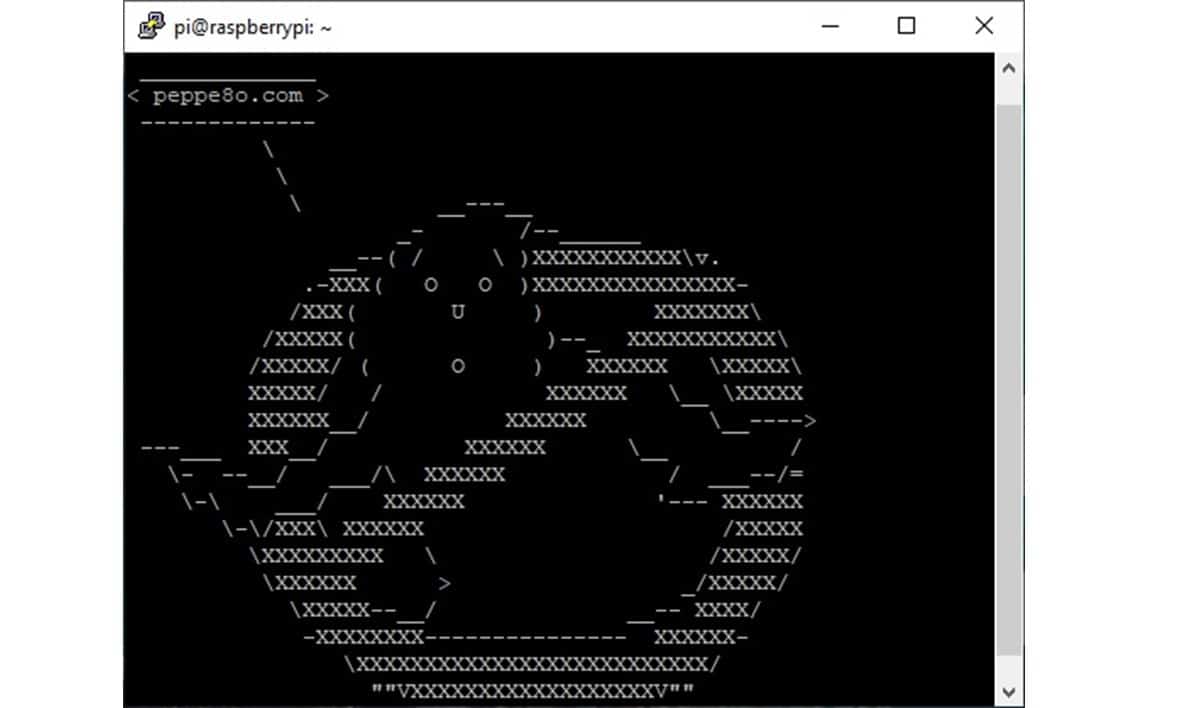Last Updated on 12th August 2025 by peppe8o
In this tutorial, I will show you some funny Raspberry Pi terminal commands you can try on your own. Many of them can be executed without the need to install any new package, while some others will require the installation (from the apt package manager) of some small packages.
All of these funny commands will run in your terminal, without a graphical environment.
What We Need
As usual, I suggest adding from now to your favourite e-commerce shopping cart all the needed hardware, so that at the end you will be able to evaluate overall costs and decide if to continue with the project or remove them from the shopping cart. So, hardware will be only:
- Raspberry PI Computer Board (including proper power supply or using a smartphone micro USB charger with at least 3A)
- high speed micro SD card (at least 16 GB, at least class 10)

Install the Raspberry PI Operating System
The first step is installing the Raspberry PI OS Lite (I suggest the 64-bit version, for boards supporting it) to get a fast and light operating system (headless). If you need a desktop environment, you can also use the Raspberry PI OS Desktop, in this case working from its terminal app. Please find the differences between the 2 OS versions in my Raspberry PI OS Lite vs Desktop article.
For this test, I will use a headless installation. However, a Desktop installation also works by using the terminal.
Please make sure that your OS is up to date. From your terminal, use the following command:
sudo apt update -y && sudo apt full-upgrade -yFunny Terminal Commands Without Additional Packages
Some of these funny terminal commands rely on manually forcing errors from the bash. Here’re some examples:
pi@raspberrypi:~ $ nice man woman
No manual entry for womanpi@raspberrypi:~ $ ^How did the sex change operation go?^
-bash: :s^How did the sex change operation go?^: substitution failedpi@raspberrypi:~ $ [ whereis my brain?
-bash: [: missing `]'Also, the apt package manager gives you some ironic answers:
pi@raspberrypi:~ $ apt-get moo
(__)
(oo)
/------\/
/ | ||
* /\---/\
…"Have you mooed today?"…Funny Terminal Commands With Additional Packages
The following terminal commands will require the installation of additional packages, which can be installed with the apt package manager.
Calendar
Calendar is a small reminder service which can be installed on your Raspberry PI with the following terminal command:
sudo apt install calendarBy default, it shows you some calendar anniversaries recurring in the following days. But you can specify a specific calendar file to get anniversaries about specific topics. For example, you can see the “Lord of the Rings” calendar with the following command:
pi@raspberrypi:~ $ calendar -f /usr/share/calendar/calendar.lotr -A 365
Apr 17 An unexpected party
Apr 23 Crowning of King Ellesar
May 19 Arwen leaves Lorian to wed King Ellesar
Jun 11 Sauron attacks Osgilliath
Jun 13 Bilbo returns to Bag End
Jun 23 Wedding of Ellesar & Arwen
Jul 04 Gandalf imprisoned by Saruman
Jul 24 The ring comes to Bilbo
Jul 26 Bilbo rescued from Wargs by Eagles
Aug 03 Funeral of King Theoden
Aug 29 Saruman enters the Shire
Sep 10 Gandalf escapes from Orthanc
....Also, the Debian calendar is available:
pi@raspberrypi:~ $ calendar -f /usr/share/calendar/calendar.debian -A 365
Aug 15 Debian GNU/Linux 2.2 alias ``potato'' relased, 2000
Aug 16 Ian Murdock founded Debian, 1993
Aug 20 Frans Pop, 2010
Aug 26 Open Hardware Certification Program started, 1997
Sep 05 Backports provided as an official Debian service, 2010
Sep 24 Debian Bug#500000 reported by Nobuhiro Iwamatsu, 2008
Oct 12 Debian Bug#600000 reported by Cyril Brulebois, 2010
Oct 26 Debian GNU/Linux 0.93R6 released, 1995
Nov 23 Debian Bug#400000 reported by Christian Perrier, 2006
Dec 01 Ian Jackson became Debian Project Leader, 1997
Dec 11 Infomagic and Debian announce the botching of Debian 1.0, 1995
Dec 12 Debian GNU/Linux 1.2 alias ``rex'' released, 1996
Dec 26 Thiemo Seufer, died in a car accident, 2008
Jan 01 Wichert Akkerman became Debian Project Leader, 1999
Jan 04 Joey Hess releases the first issue of DWN, 1999
Feb 06 Debian GNU/Linux 6.0 alias ``squeeze'' released, 2011
Feb 07 Debian Bug#700000 reported by Cédric Boutillier, 2013
Feb 14 Debian GNU/Linux 5.0 alias ``lenny'' released, 2009
Feb 24 SPI applies to register the term OpenSource, 1998
Mar 01 Christopher Matthew Rutter died at the age of 19, 2001
(...)Moreover, you can find more calendar files already stored in your Raspberry PI with the following command:
ls /usr/share/calendar/Finally, you can also create your own calendar by editing one of the available files.
Fortune
Fortune is a “utility” to print a random adage. You can install it with the following terminal command:
sudo apt install fortuneTo get your random adage, please type:
fortuneAn example:
pi@raspberrypi:~ $ fortune
Q: How many mathematicians does it take to screw in a light bulb?
A: One. He gives it to six Californians, thereby reducing the problem
to the earlier joke.Aafire
Aafire allows you to show a flame in your terminal by composing the image from ASCII characters. you can install it with the following terminal command:
sudo apt install libaa-binThen, you can simulate the flame with the following command:
aafireIt will start to run as in the following video. You can press CTRL+X to stop it.
Stream Locomotive
I think that this command was born as one of the most used commands in the Linux terminal is the “ls”, which shows the files in a folder. If you invert (by error) the two letters, this funny utility will show you a little locomotive moving in yout terminal. You can install it with the following command:
sudo apt install slThen you can try it with the simple “ls” command:
slYou will get something like the following:
Cowsay
This is another classic in the Linux world. It will print a small cow in your terminal, with a text balloon including the text you provide. You can install it with the following terminal command:
sudo apt install cowsayA usage example of cowsay follows (you can change the text in quotation marks with whatever text you like):
pi@raspberrypi:~ $ cowsay "peppe8o.com"This will give you something like the following:
pi@raspberrypi:~ $ cowsay "peppe8o.com"
_____________
< peppe8o.com >
-------------
\ ^__^
\ (oo)\_______
(__)\ )\/\
||----w |
|| ||By combining fortune with cowsay, you can get the cow text generated with random adages:
pi@raspberrypi:~ $ fortune | cowsay
_______________________________________
/ Grief can take care of itself; but to \
| get the full value of a joy you must |
| have somebody to divide it with. |
| |
\ -- Mark Twain /
---------------------------------------
\ ^__^
\ (oo)\_______
(__)\ )\/\
||----w |
|| ||You can find other funny pictures to show in the /usr/share/cowsay/cows folder of your Raspberry PI. With the command cowsay -f picture.cow text_to_say you can use the selected “picture.cow” as the main image. An example is the cowsay -f ghostbusters.cow peppe8o.com which produces the image shown at the beginning of this article.
Cmatrix
This funny terminal utility will simulate the famous screen showing “The Matrix” (from the movie). You can install it with the following command:
sudo apt install cmatrixAnd you can try it with the simple command:
cmatrixThe following video shows the result:
BB
The last funny utility is “bb”. This is just an ASCII-art demo showing a video composed of ASCII characters. You can install it with the following command:
sudo apt install bbThen, you can run it with the following command:
bbThe following shows the first part of this video. Please note that you must wait for a few seconds before the images start appearing.
What’s next
If you are interested in more Raspberry PI projects (both with Lite and Desktop OS), take a look at my Raspberry PI Tutorials.
Enjoy!

Open source and Raspberry PI lover, writes tutorials for beginners since 2019. He's an ICT expert, with a strong experience in supporting medium to big companies and public administrations to manage their ICT infrastructures. He's supporting the Italian public administration in digital transformation projects.