With this post I will show you a Raspberry PI model comparison, showing the differences between the computer boards from the Foundation.
Before starting, it is important to know that the Foundation produces 2 kind of Raspberry PI boards:
- Raspberry PI computer boards: these are very small computers running a Linux-based OS. They also provide a GPIO heading (which is a connector allowing you to interface external sensors and modules). These boards are those named “Raspberry PI Zero”, “Raspberry PI model A/A+”, and “Raspberry PI model B/B+”. They also have a number identifying the board version
- Raspberry PI microcontrollers: it is the “Raspberry PI Pico” boards. These don’t run an OS. Instead, they have a program (in MicroPython or C/C+) running in a loop. Also, the Pico have a GPIO heading allowing them to interface external sensors and modules too.
While the microcontrollers are useful for projects running always the same (simple) tasks, the computer boards allow you to run more complex projects with multiple tasks, as well as use the board as a small home server for computer technology projects.
This post will deal only with Raspberry PI computer boards. I will not report very old computer boards, that are rarely available from the market.
If you are interested in the Foundation microcontrollers, you can take a look at my Raspberry PI Pico tutorial pages.
Raspberry PI Model Comparison
The following tables summarize hardware specs for Raspberry PI computer boards, with details.
Board Sizes
The links from the following pictures of the board will let you see them in your local Amazon Store:
| Board Name | Picture | Size |
|---|---|---|
| PI Zero W |  | 65 mm x 30 mm |
| PI 3 Model A+ |  | 65 mm x 56.5 mm |
| PI 3 Model B+ |  | 85.6 mm x 56.5 mm |
| PI 4 Model B |  | 85.6 mm x 56.5 mm |
| PI Zero 2 W |  | 65 mm x 30 mm |
| PI 5 Model B |  | 85.6 mm x 56.5 mm |
Computing
| Board Name | Release Year | SoC | n. Cores | Speed | RAM | Storage |
|---|---|---|---|---|---|---|
| PI Zero W | 2017 | BCM2835 | 1 | 700 MHz | 512 MB | MicroSD Card |
| PI 3 Model A+ | 2018 | BCM2837B0 | 4 | 1.4 GHz | 512 MB | MicroSD Card |
| PI 3 Model B+ | 2018 | BCM2837B0 | 4 | 1.4 GHz | 1 GB | MicroSD Card |
| PI 4 Model B | 2019 | BCM2711B0 / C0 | 4 | 1.5 GHz | 1/2/4/8 GB | MicroSD Card |
| PI Zero 2 W | 2021 | BCM2710A1 | 4 | 1.5 GHz | 512 MB | MicroSD Card |
| PI 5 Model B | 2023 | BCM2712 | 4 | 1.8 GHz (Turbo 2,4 GHz) | 1/2/4/8 GB | MicroSD Card |
Ports / Connectivity
| Board Name | Wireless | Bluetooth | Ethernet | USB Ports | GPIO |
|---|---|---|---|---|---|
| PI Zero W | 802.11n | 4.1 | No | 1x USB 2.0 OTG | 40-pin GPIO header Unpopulated |
| PI 3 Model A+ | 802.11ac/n | 4.2 | No | 1x USB 2.0 | 40-pin GPIO header |
| PI 3 Model B+ | 802.11ac/n | 4.2 | 1000Base-T | 4 × USB 2.0 | 40-pin GPIO header |
| PI 4 Model B | 802.11ac | 5.0 | Gigabit Ethernet | 2 × USB 3.0 + 2 × USB 2.0 | 40-pin GPIO header |
| PI Zero 2 W | 802.11b/g/n | 4.0, BLE | No | 1x USB 2.0 OTG | 40-pin GPIO header Unpopulated |
| PI 5 Model B | Wi-Fi 5 802.11 ac | 5.0, BLE | Gigabit Ethernet | 2 × USB 3.0 + 2 × USB 2.0 | 40-pin GPIO header |
Audio / Video
| Board Name | GPU Model | GPU Max Speed | Audio / Video |
|---|---|---|---|
| PI Zero W | VideoCore IV | 250 MHz | 1080P HD video & stereo audio via mini-HDMI connector |
| PI 3 Model A+ | VideoCore IV | 300 MHz | Full-size HDMI, 4-pole stereo output and composite video port |
| PI 3 Model B+ | VideoCore IV | 400 MHz | 1 × full size HDMI, MIPI DSI display port, 4 pole stereo output and composite video port |
| PI 4 Model B | VideoCore VI | 500 MHz | 2 × micro-HDMI ports (up to 4kp60 supported), 2-lane MIPI DSI display port, 4-pole stereo audio and composite video port |
| PI Zero 2 W | VideoCore VI | 500 MHz | 1080P HD video & stereo audio via mini-HDMI connector |
| PI 5 Model B | VideoCore VII | 700 MHz | 2 × micro-HDMI ports (up to 4kp60 supported), 2x FPC connectors for CSI-2 camera or a DSI display |
Power Specs
| Board Name | Recommended PSU current capacity | Max USB peripheral current draw | Typical bare-board active current consumption |
|---|---|---|---|
| PI Zero W | 1.2A | Limited by PSU, board, and connector ratings only | 100-500mA |
| PI 3 Model A+ | 2.5A | Limited by PSU, board, and connector ratings only | 200-400mA |
| PI 3 Model B+ | 2.5A | 1.2A | 250-500mA |
| PI 4 Model B | 3A | 1.2A | 250-500mA |
| PI Zero 2 W | 2.5A | 1.2A | 100-500mA |
| PI 5 Model B | 5A (3A supported) | 1.6 A | 200-600mA |
Which Raspberry PI Should I Buy
The following chapters will provide you with my thoughts about possible usages of the different Raspberry PI computer boards and what are the needs they can fit better.
Raspberry PI Zero W / Zero 2 W
Those are the boards with the lowest computing performance. And also the cheapest boards (you can find them from the approved Raspberry Pi resellers at a price of around 25$). I suggest buying the RPI Zero 2 W instead of the oldest Zero W, as the first has more powerful hardware even if prices are comparable. Moreover, the PI Zero W only supports 32-bit OS, while the Zero 2 W also supports 64-bit OS.
Those boards are perfect if you want to include them in projects driving external peripherals via the GPIO, as they have really low power consumption.
They can also run small Linux services (like a small LAMP server), by installing the headless Raspberry PI OS Lite.
You can also use these computer boards as small desktop PCs (by installing the Raspberry PI OS Desktop), but the low computing power will let you run smoothly with just a few tasks like checking emails and browsing web pages.
You should buy Raspberry PI Zero W / Zero 2 W if:
- you have a VERY LOW budget
- you want to make microelectronics projects
- you want to start programming, with low computation requirements
- you want to test or deploy VERY SMALL Linux server projects
On the other hand, they are not really good as desktop computer (unless you need just to check emails).
Raspberry PI 3 Model A+
This board has been one of my favourites for a number of years until the Raspberry PI Zero 2 W entered the market. This was a great compromise between the PI Zero and the PI 3 models, with a price nearer to the Zero board.
It allowed me to test Linux services that were a bit more complex compared to the Zero W, which was suffering because of a low CPU performance.
At the date, you should prefer the Raspberry PI Zero 2 W instead of it, unless you can’t find the Zero 2 W at a decent price.
You should buy Raspberry PI 3 Model A+ if:
- you have a VERY LOW budget
- you want to make microelectronics projects
- you want to start programming, with low computation requirements
- you want to test or deploy SMALL Linux server projects
On the other hand, they are still not really as good as desktop computer (unless you need just to check emails).
Raspberry PI 3/4/5 Model B
These are the computer boards with the best performance as they include the latest CPUs supported by the Foundation products and a higher amount of RAM, as well as a faster GPU.
All the boards work greatly when interfacing with external sensors and modules via the GPIO header.
Regarding the use of them as a desktop computer, all of them provide a better experience compared with the previous models. The older B models (RPI 3) have poor, even if acceptable, performances when your browser requires power to see videos. This has been improved a little with the Raspberry PI 4, also because of the higher RAM amount available. But I tested the Raspberry PI 5 model B at the Maker Faire Rome 2023, and I have to say that this gave me a fantastic feeling as I was able to run smoothly 3 HD videos in streaming.
You should buy Raspberry PI 3/4/5 Model B if:
- you have a LOW/MEDIUM budget
- you want to make microelectronics projects
- you want to start programming, also performing complex computations
- you want to test or deploy COMPLEX Linux server projects
- you want to use it as a tiny, home desktop computer (I suggest choosing the Raspberry PI 5 model B for this task)
Next Steps
Interested in projects to perform with the Raspberry PI 5? Try to look at my Raspberry PI computer tutorial pages.
Enjoy!

Open source and Raspberry PI lover, writes tutorials for beginners since 2019. He's an ICT expert, with a strong experience in supporting medium to big companies and public administrations to manage their ICT infrastructures. He's supporting the Italian public administration in digital transformation projects.
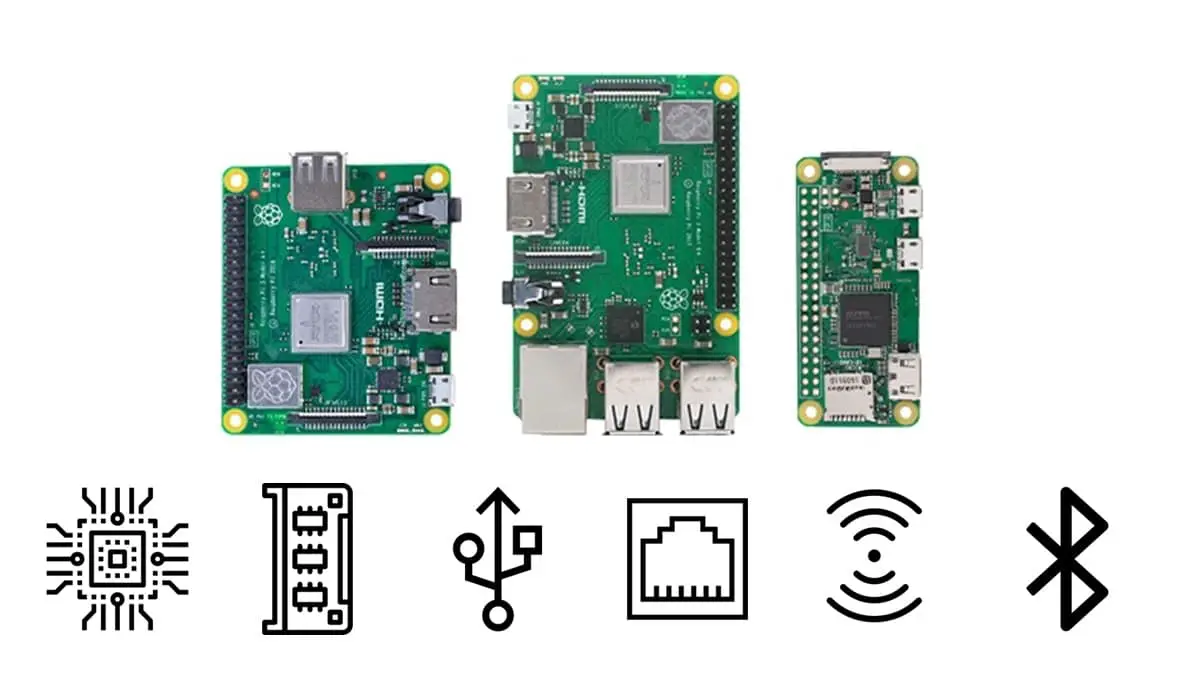

I did some testing using RPi4B’s hdmi0 and hdmi1. I normally use hdmi0 connected to a TV/monitor, and everything works well, especially when watching VLC, or youtube, etc.
However, when connected via hdmi1, there seems to be a cut-off in the audio, when playing video.
Described, the cut-off is like playing regular audio, then will drop the volume to 0, sustain it for about <1 second, then resume normal volume. This happens as frequent as about 3 occurrences per 5 second iterval.
I only have 1 rpi4, i dont know if this is localized to my own rpi4 alone, or inherent to all. OS is buster.
2021-Mar 13