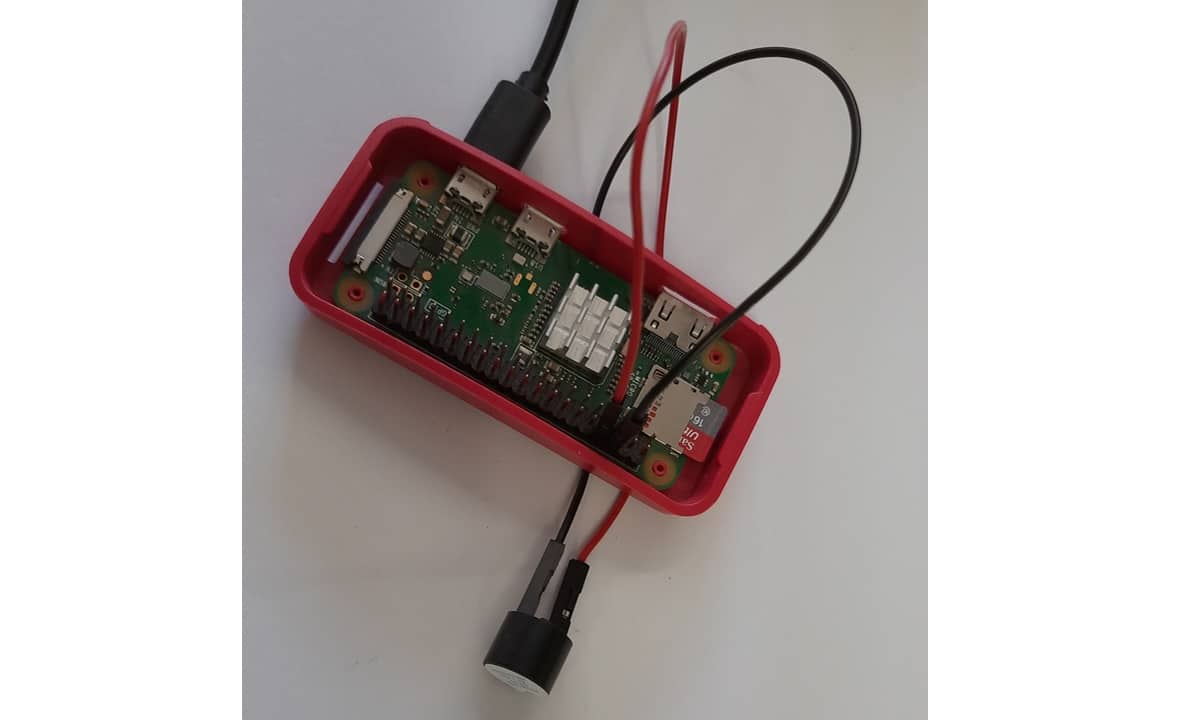Last Updated on 9th June 2024 by peppe8o
Active buzzer is a cheap electronic component able to produce a sound when powered with a DC current.

Differently from passive buzzer, this element includes a built-in oscillator. This allow user to make it working by powering on and without the need to simulate an electronic square wave. It includes 2 rear pins. The longer one is positive and must be connected to power signal. The shorter one is ground and must be connected to 0V (ground).
Final result is a semplified programming script to use it.
In this guide I’ll show you how to use an activebuzzer with your Raspberry PI. I will use a Raspberry PI Zero W, but this guide will work also with newer Raspberry PI boards.
What We Need
As usual, I suggest adding from now to your favourite e-commerce shopping cart all the needed hardware, so that at the end you will be able to evaluate overall costs and decide if to continue with the project or remove them from the shopping cart. So, hardware will be only:

- Raspberry PI Zero W (including proper power supply or using a smartphone micro usb charger with at least 3A) or newer Raspberry PI Board
- high speed micro SD card (at least 16 GB, at least class 10)
- Dupont Wiring
- Active Buzzer (I’m using an Elegoo one)
Wiring Diagram
Following picture shows wiring diagram adopted:
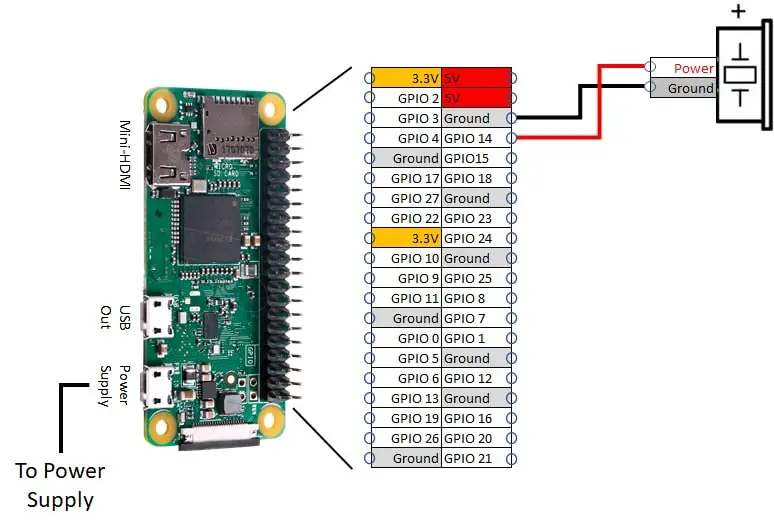
Following picture shows overall project:

Step-by-Step Procedure
An headless installation will be performed. However, also a Desktop installation works, using terminal.
Environment Preparation
This procedure starts from operating system setup installing Raspberry PI OS Lite.
Align your Raspberry PI to the latest updates. From terminal:
sudo apt update
sudo apt upgradeRPI.GPIO should be already installed (otherwise, you can get it installed with the command “sudo apt install python3-rpi.gpio”).
Prepare Python Script
Python script becomes really simple with GPIO. You can download it in your Raspberry PI from terminal:
wget https://peppe8o.com/download/python/active_buzzer.pyBelow the script description.
Before all, needed libraries are imported:
import sys
import RPi.GPIO as GPIO
import timeSignal PIN (pin where the positive cable is connected) is defined in a variable for better management. Be aware to use GPIO BCM naming. In my cabling, it is number 14. It is also set to be an output pin:
signalPIN = 14
GPIO.setmode(GPIO.BCM)
GPIO.setup(signalPIN,GPIO.OUT)At this point, our buzzer is ready to work. Our script will set its power output on and wait 5 seconds: this means that buzzer will produce its sound for 5 seconds. Then GPIO PINs are cleaned and script exits:
GPIO.output(signalPIN,1)
time.sleep(5)
GPIO.cleanup()
sys.exit()Enjoy!

Open source and Raspberry PI lover, writes tutorials for beginners since 2019. He's an ICT expert, with a strong experience in supporting medium to big companies and public administrations to manage their ICT infrastructures. He's supporting the Italian public administration in digital transformation projects.