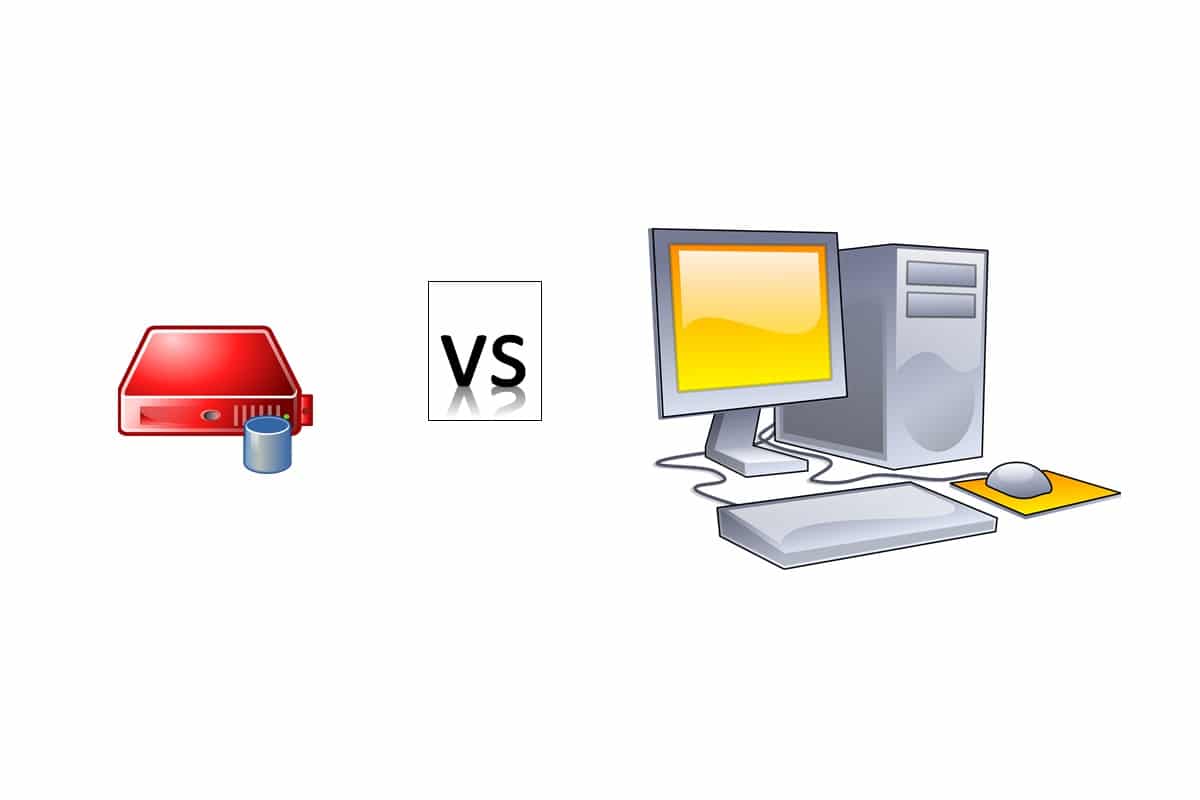People new to the Raspberry Pi computer board world often ask themselves which Operating System to use on their new board. When it comes to the default Raspberry PI OS (the official Raspberry PI Operating System), the second question is: what are the differences between Raspberry PI OS Lite and the Desktop version?
This article highlights the comparison of Raspberry Pi OS Lite vs Desktop, the two default operating system options for the popular single-board computer.
Both are based on a Debian Linux distribution compiled to fit the Raspberry PI computer board hardware, so they are completely compliant with its drivers.
It is important to note that this article doesn’t apply to the Raspberry PI Pico, as it is a microcontroller (not a computer board), for which you can get started from my First steps with Raspberry PI Pico for Beginners tutorial.

The Raspberry PI OS Naming Notes
The official Raspberry PI OS versions use a naming convention which gives you 3 main, possible choices:
- Raspberry PI OS Lite, which is the smallest version
- Raspberry PI OS, which has a larger image than the Lite one
- Raspberry PI OS Full, which includes additional (recommended) software and has the largest image in terms of file size.
It is important to note that these versions are offered both in 64-bit and 32-bit versions, as the oldest Raspberry PI computer boards have a CPU supporting only the 32-bit. From the Raspberry PI 3 models, all the computer boards also support the 64-bit OS.
Another important note is that the Raspberry PI Foundation also allows you to install these OS in “Legacy” versions. This tag indicates to you that you can install the OS based on the previous Debian kernel, and it is offered only for those people strictly requiring an older OS, maybe for compatibility needs. Unless you have specific needs, you can use the latest versions and avoid the Legacy.
Features in Raspberry PI OS Lite
The Raspberry PI OS Lite is a minimal operating system. It fits the needs for a very light OS with a minimal set of packages.
It is suggested for experienced people able to use SSH connections and remote management with a Command Line Interface (CLI), without Graphical interfaces or a Desktop Environment. There’s no mouse, no windows, no icons, no folders.
You can figure out the Lite version as a Server Operating System. In this version, you will need to type in Linux commands to control Raspberry PI services. For this reason, the Lite version uses a very low amount of RAM and CPU usage.
Raspberry PI OS Lite doesn’t require a keyboard or monitor attached: you can install and use it to do all operations from a remote SSH terminal shell in the so-called “headless installation”.
The installation procedure can be found inRaspberry PI OS Lite: Headless Install, Setup and Configure. After the installation procedure finishes, you will see something like the following image:

It doesn’t include graphical programs like browsers, programming IDEs, and so on. Nevertheless, you can use some tools from their CLI interface. An example is the raspi-config tool, which allows you to setup some specific settings for your Raspberry PI computer board. You can launch it with the following terminal command:
sudo raspi-configAnd this command will give you an interface to the tool:
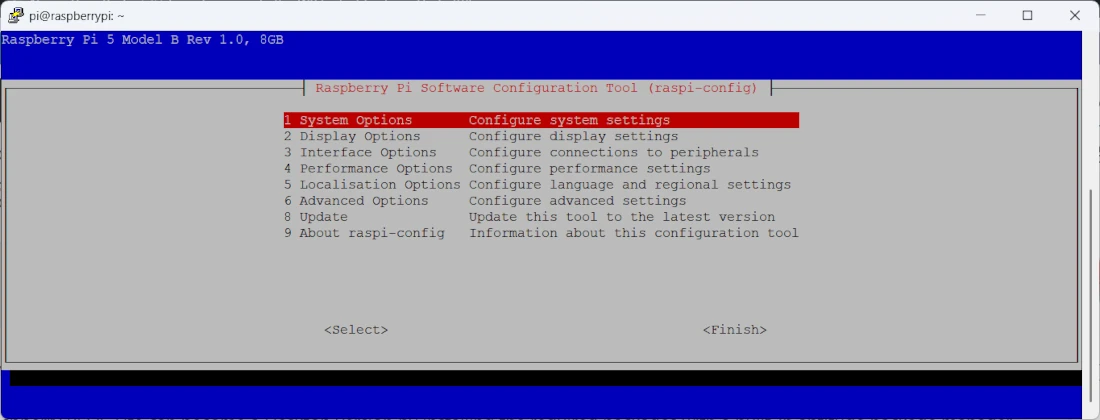
Raspberry PI OS Lite can become a Desktop version by installing the required packages with the built-in aptitude package manager (apt). Please remember that the aptitude packages manager requires root privileges (this means that you should run it with the “sudo”. From the terminal, after updating the OS:
sudo apt update -y && sudo apt full-upgrade -yyou can install whatever Desktop Environment you prefer, or you can install the Raspberry PI OS Desktop software (PIXEL) with the command:
sudo apt install raspberrypi-ui-modsPlease note that you may need to add a line with “hdmi_force_hotplug=1” to your “/boot/firmware/config.txt” file.
Features in Raspberry PI OS (Desktop)
Raspberry PI OS Desktop versions come with a default Graphical User Interface: PIXEL. Based on LXDE, it aims to be light and run fast on your Raspberry Pi. The desktop version includes all the software to display the icons. It also includes all the tools to configure your environment and utilities to interface with other programs/applications.
When the installation procedure finishes, you will see (after the login) something like the following image:
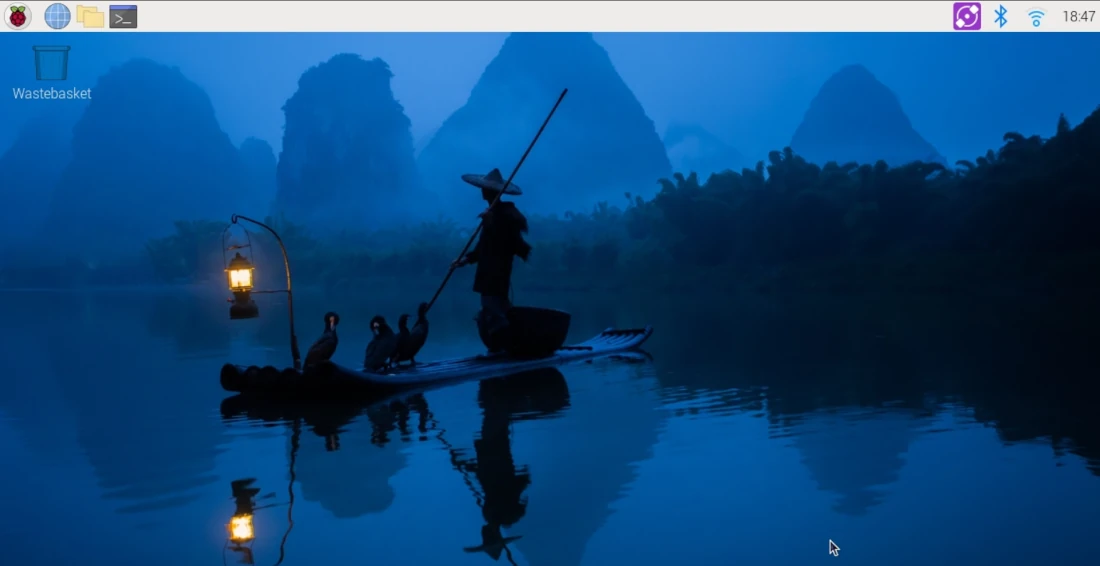
Raspberry PI OS Desktop requires a keyboard, mouse and monitor, at least unless you configure a remote desktop service (some are referenced in my Tools for Raspberry PI Remote Management and Access Tools tutorial.
Like all Linux Desktop environments, even if optimised, it requires additional packages and software: RAM and CPU will result in increased usage if compared to the Lite version.
Main Programs from Raspberry PI OS (Desktop)
The Command Line interface is still available using the terminal window.
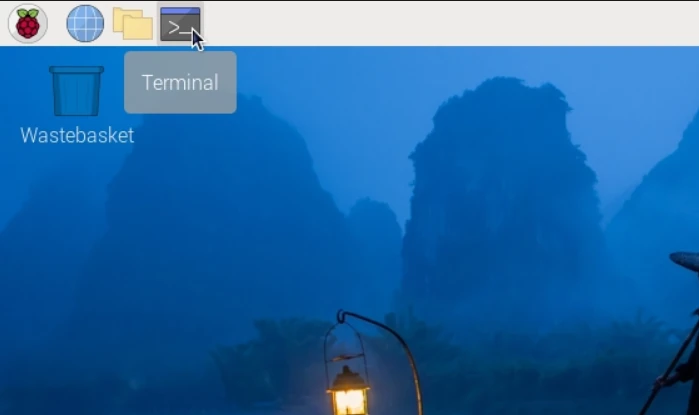
The Synaptic Package Manager supports the software installation and offers a Graphical Interface to manage package addition or removal. You can launch it from the “Raspberry PI Menu” -> “Preferences” -> “Add / Remove Software”:

You can find a number of basic tools already installed. You can use them by launching each one from the Raspberry PI menu:
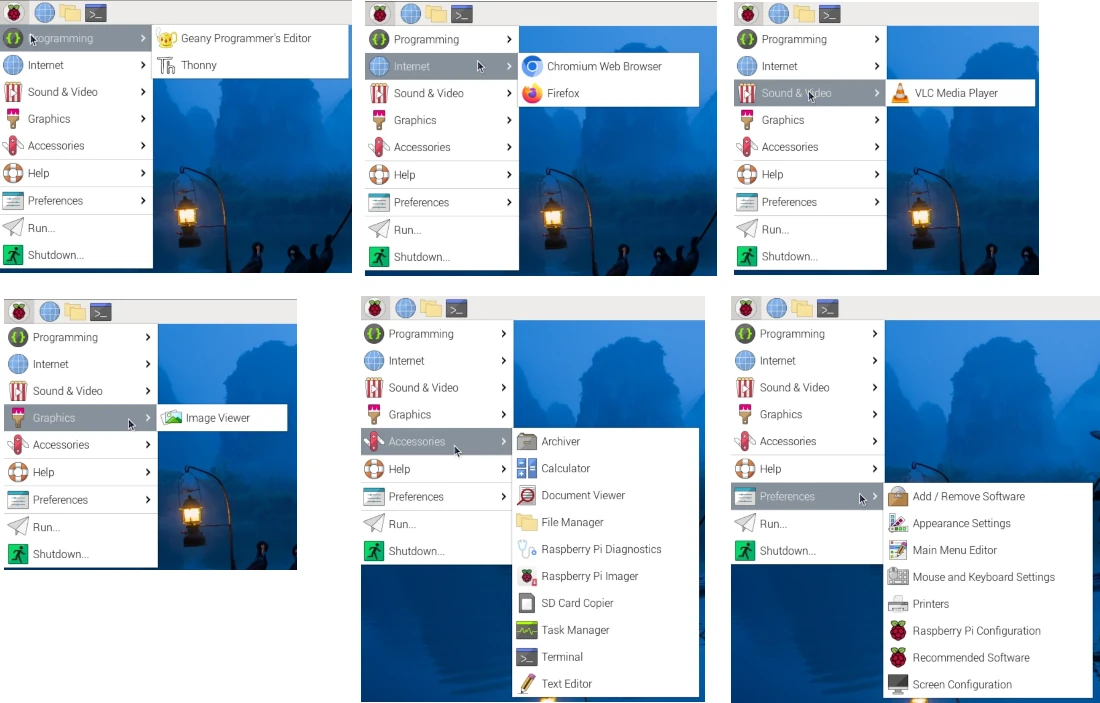
Finally, the raspib-config tool has a graphical interface offering you a subset of all the configurations of this tool:
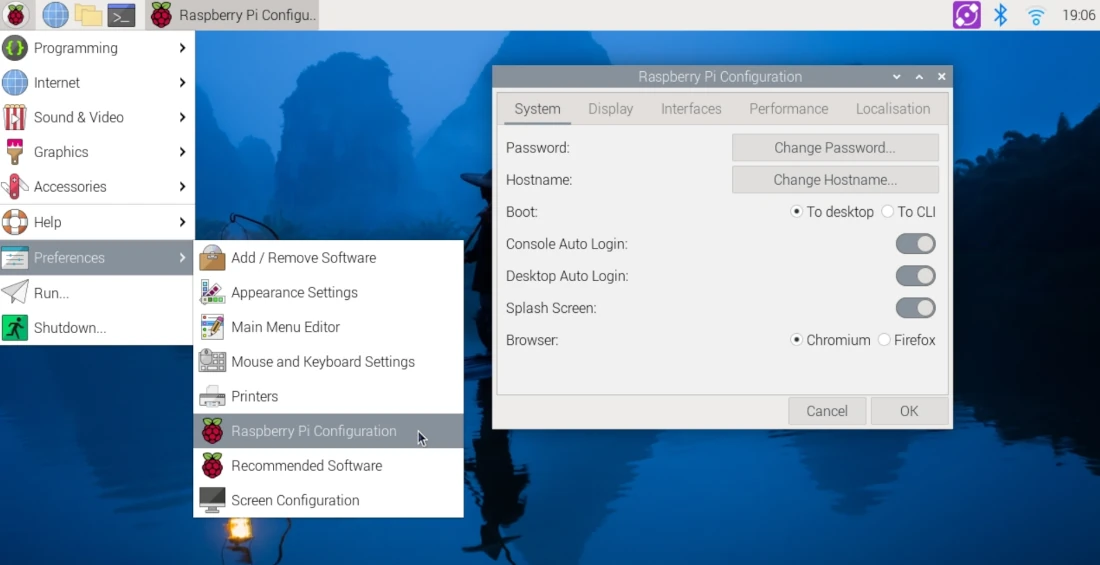
The installation procedure can be found in Install Raspberry PI OS Desktop (with optional Remote Desktop).
Besides this desktop version, you can also install the Raspberry PI OS Full version, which brings you additional, preinstalled software. This version is suggested for people who want a Desktop environment ready to use, as it includes some free applications like office programs. However, you can also opt for a simple desktop version and install your preferred software via Synaptics GUI.
Raspberry PI OS Lite vs Desktop: What to Use?
Raspberry PI OS is the default choice with RPi boards. Supported by the Raspberry Pi Foundation, it is always compatible with their hardware. Opting for Raspberry PI OS Lite vs Desktop version depends on your needs and your Linux Skills:
- If you want an easy-to-use environment for Linux non-experts and a ready-to-start system, then you should use the Desktop version
- If you want the best from your Raspberry PI performance and use it to expose services to other computers, then you should use the Lite version
Last but not least, you can also evaluate more OS for your tiny board. Give a look at my alternative Raspberry PI OS list.
What’s next
If you are interested in more Raspberry PI projects (both with Lite and Desktop OS), take a look at my Raspberry PI Tutorials.
Enjoy!

Open source and Raspberry PI lover, writes tutorials for beginners since 2019. He's an ICT expert, with a strong experience in supporting medium to big companies and public administrations to manage their ICT infrastructures. He's supporting the Italian public administration in digital transformation projects.