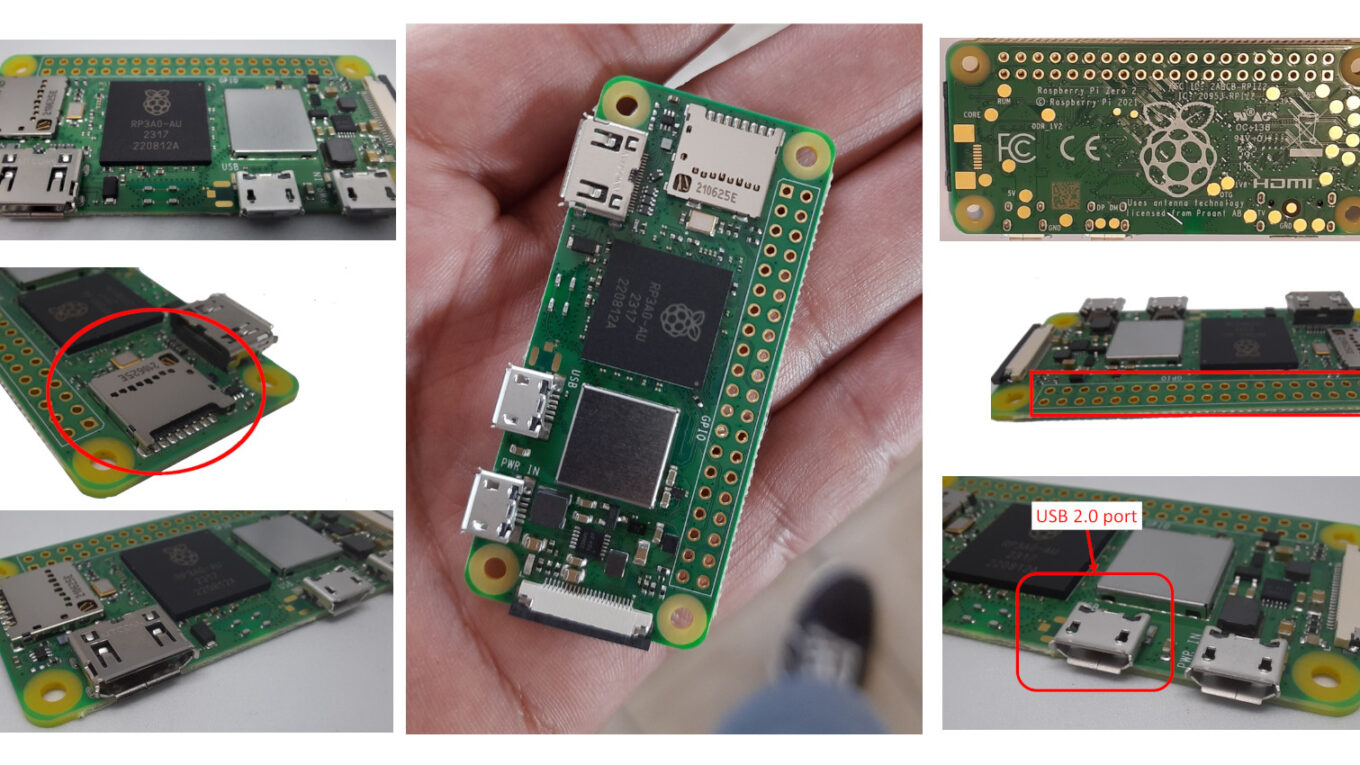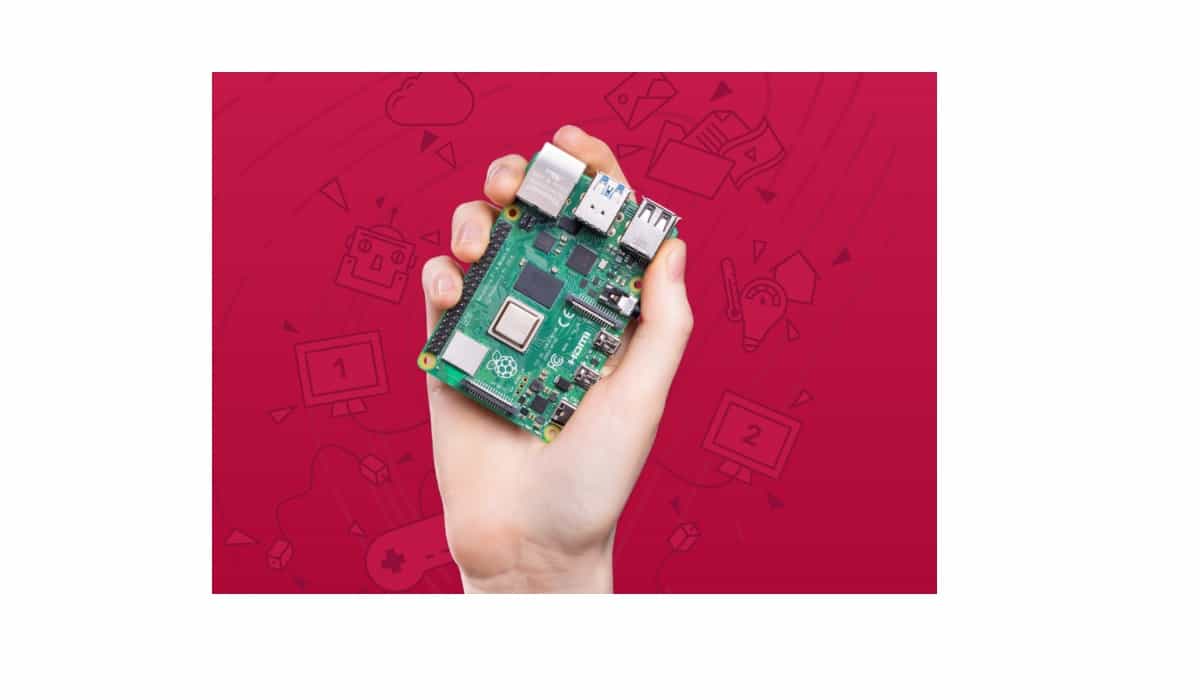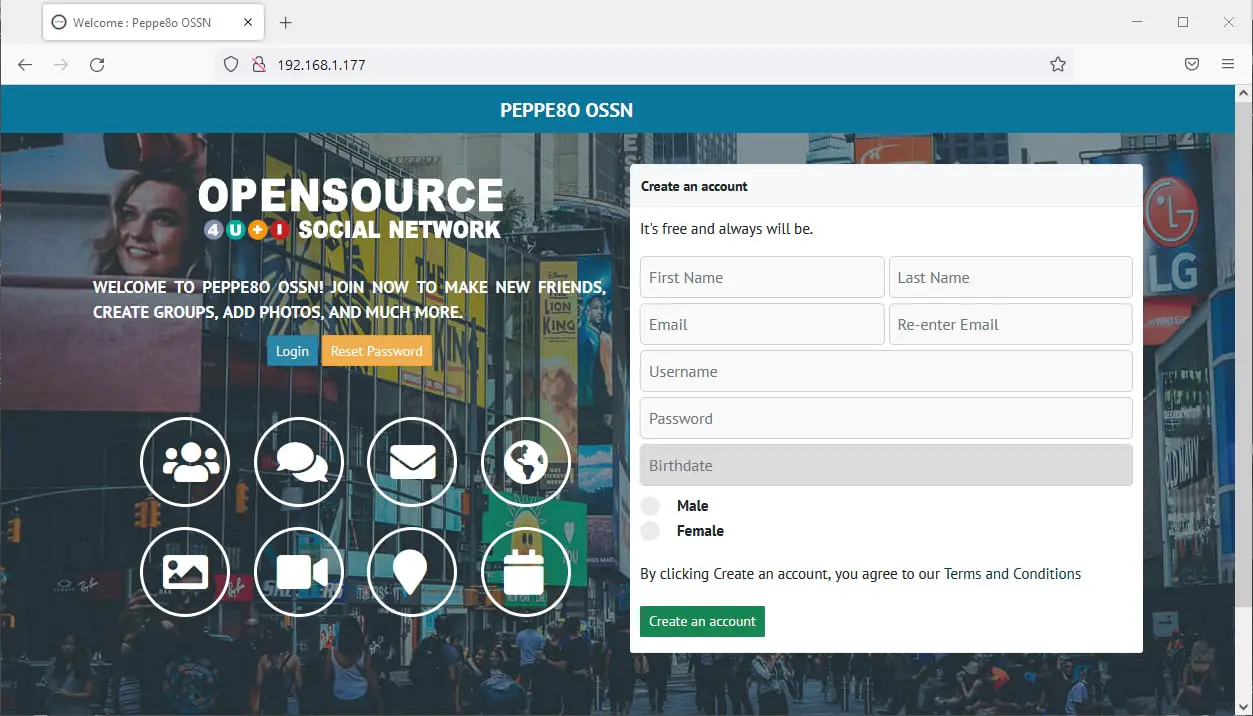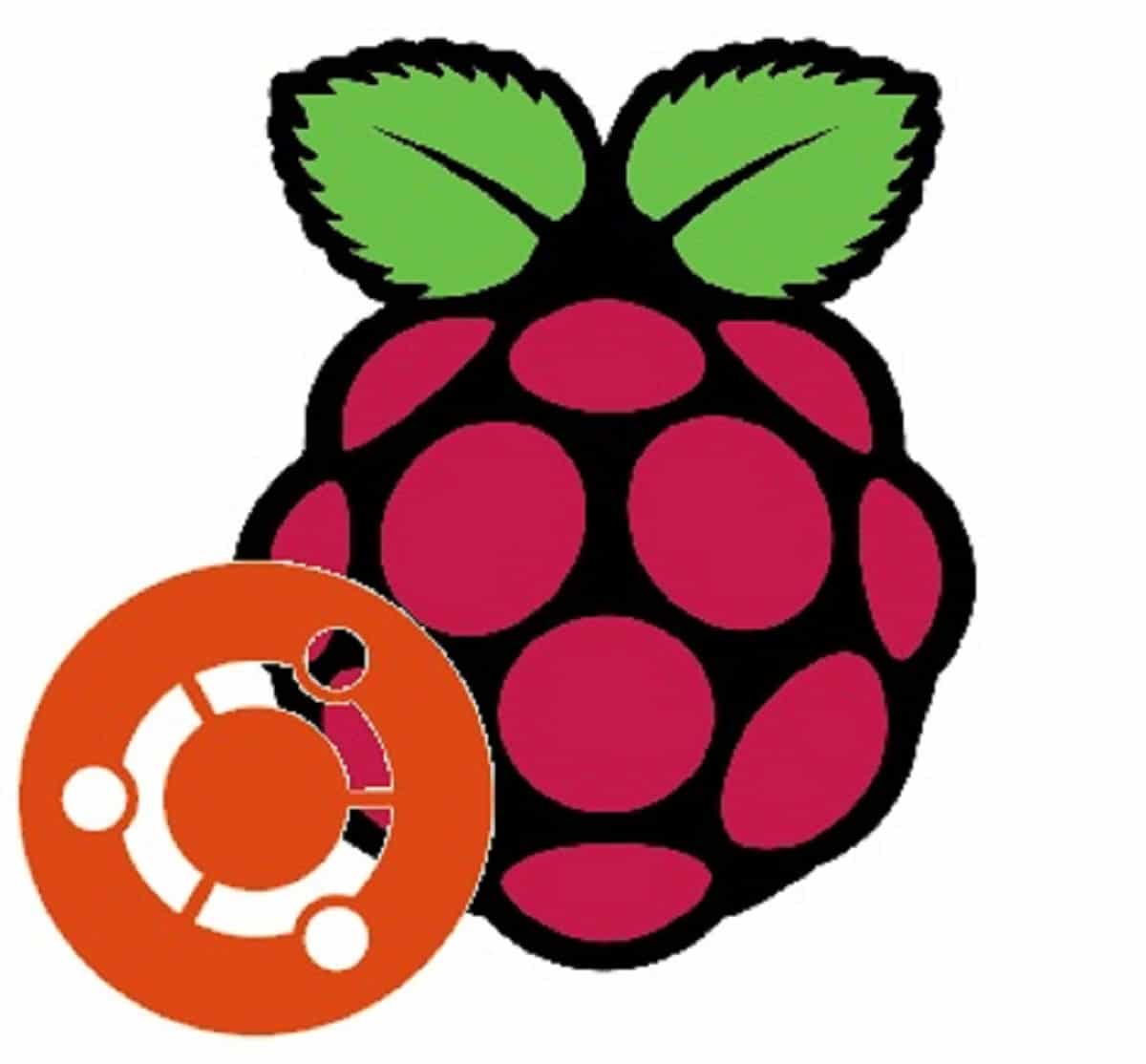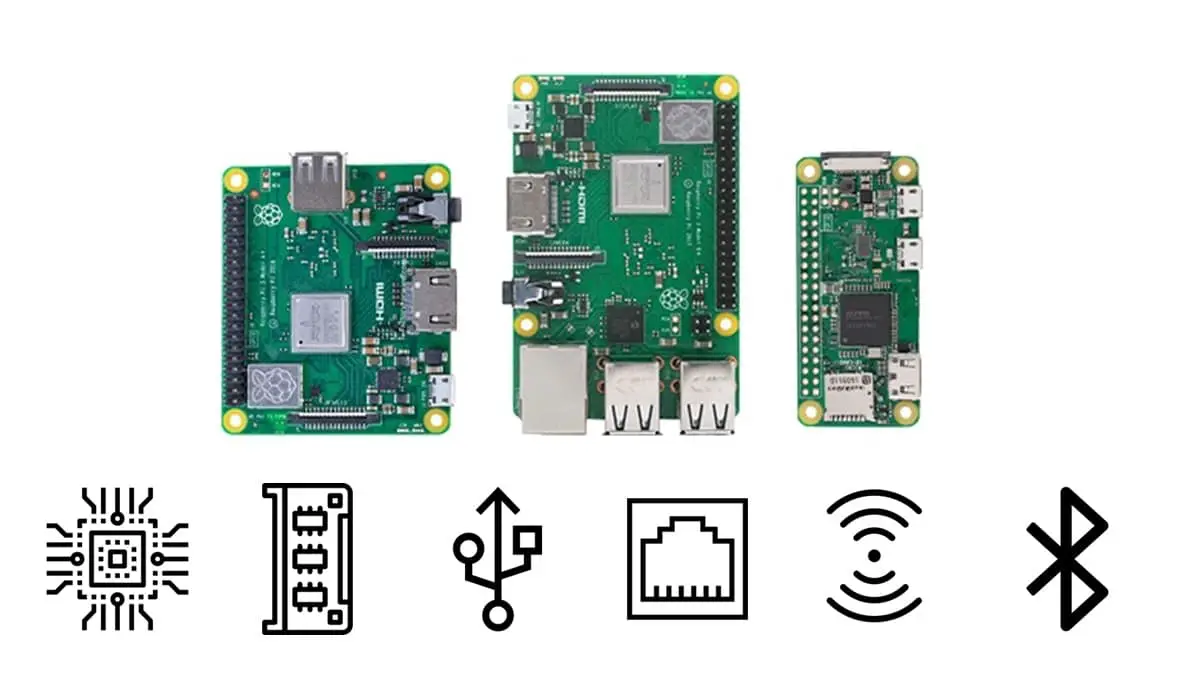Hands on Raspberry PI Zero 2 W: Every Beginner Will Love this Computer
Last Updated on 9th July 2023 by peppe8o
In this tutorial, I’m going to show you my very first impressions of Raspberry PI Zero 2 W, the ultra-low-cost computer from Raspberry PI Foundation.
After the pandemic period and for a long time, the Raspberry PI computer boards weren’t available on the market because of the material shortage around the world. After a while, its availability came back from the official Raspberry PI resellers and now it’s ready for beginners that want to start with Linux or Micro-Electronics or Open-Source software in general without a big budget.

It is important to note that the Raspberry PI Zero 2 W, when sold alone, doesn’t include the required micro SD card and power supply to work. So, You need to buy them separately or to check if at least they are included if you’re going to buy a kit.
What We Need
As usual, I suggest adding from now to your favourite e-commerce shopping cart all the needed hardware, so that at the end you will be able to evaluate overall costs and decide if to continue with the project or remove them from the shopping cart. So, hardware will be only:
- Raspberry PI Zero 2 W (including proper power supply or using a smartphone micro USB charger with at least 3A)
- high speed micro SD card (at least 16 GB, at least class 10)
Raspberry PI Zero 2 W Specs
The following paragraphs will cover a description of the main hardware parts of the Raspberry PI Zero 2 W.
New Board, Same Size
What made me love the Raspberry PI Zero W was the size (besides the price). It can be considered a complete computer and/or a complete micro-server built in a very small form factor.
Comparing the two boards, you will find out that they have exactly the same size: 65mm × 30mm. The following picture shows the two boards together. The one on the left is the Raspberry PI Zero 2 W, while the one on the right side is my old Raspberry PI Zero W (with soldered heading and cooling block, but these are additional parts I installed after I bought it):
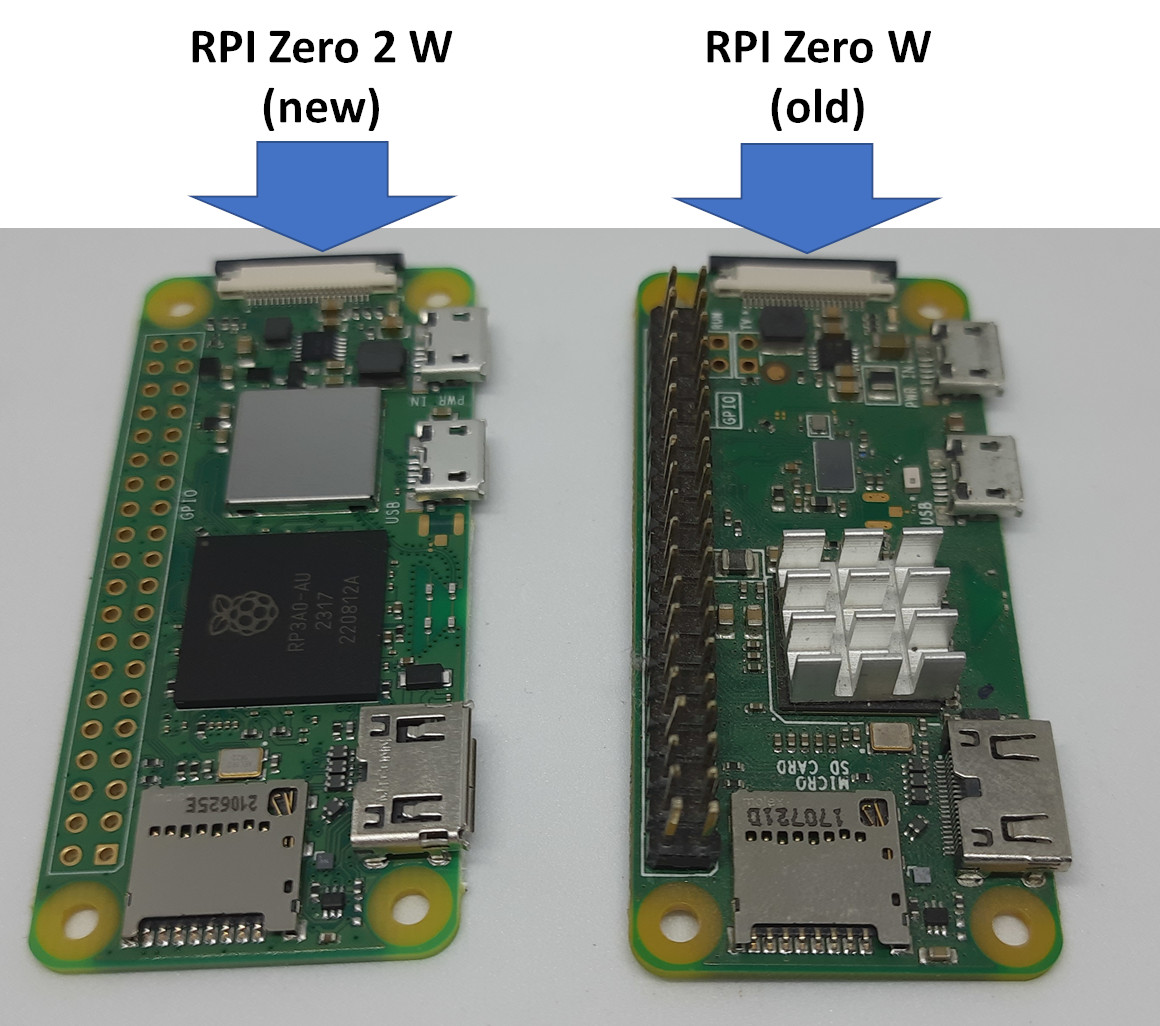
This means, for example, that you can use a case designed for the old Raspberry PI Zero W and you will find it fitting also for the Raspberry PI Zero 2 W.
The Heart of Raspberry PI Zero 2 W: RP3A0-AU Chip
At the centre of the Raspberry PI Zero 2 W, there is the new RP3A0-AU chip.

The Raspberry Pi RP3A0 integrates a Broadcom BCM2710A1, which runs with a quad-core 64-bit Arm Cortex-A53 CPU, clocked at 1GHz, and 512MB of LPDDR2 SDRAM.
This chip uses an ARMv8-A (64-bit) instruction set. This information is important to know as the owner will check with the packages to install the versions compatible with this hardware.
The integrated GPU supports up to 1080p@30fps display resolution. This isn’t the definitive solution for media players that every passionate will ask for, but it’s enough for a small personal computer with simple tasks such as programming, checking emails and browsing the web.
The Raspberry PI Foundation estimates that, compared to the original Raspberry PI Zero, the new processor provides Raspberry Pi Zero 2 W with 40% more single-threaded performance, and five times more multi-threaded performance.
A great deepening on this chip has been published by Jeff Geerling, in his look inside Raspberry PI Zero 2 W and RP3A0-AU article, which I suggest reading in order to know more about this chip.
Wireless Connectivity
The onboard antenna with Broadcom chip enables this Raspberry PI board to work with 2.4GHz WiFi (IEEE 802.11b/g/n modes supported). It is still missing the 5GHz support, which rarely will be a problem for the user. The 2.4 GHz is still the most widely supported WiFi and it can be a problem only for industrial usage with hundreds of IoT devices filling the 2.4 GHz band.
The chip also includes 4.2 BLE (Bluetooth Low Energy).
Power port
The board requires a 5V DC 2.5A power supply, which can be provided both from the micro USB port or from the PIN heading (by using the 5V and GND PINs). I suggest preferring the micro USB, as powering the Raspberry PI computer from the PIN heading should use also protection from current peaks.

Alone, the Raspberry PI Zero 2 W requires around 120 mA (0.7 W) with HDMI off and LEDs off, but having a more capable power supply (according to the specs provided in this chapter) will give you the required current when you will start adding external devices and sensors.
USB Port
Near the power port, there is a second Micro USB port. This can be used with any external USB device (like a printer, a Storage, and so on). It provides a USB 2.0 interface with OTG (On-The-Go). The 2.0 port is not the fastest standard on the market, but it clearly makes the board price really affordable and it’s enough to work with the most common USB usage.

Video Outputs
As in the previous Raspberry PI Zero board, the Mini HDMI port has easy access:

This board also supports Composite Video output, to connect older TVs. this connection is a bit more tricky, as it requires reaching the TV port on the backplane, soldering with wire and connecting it, together with a ground PIN, to the proper connector:
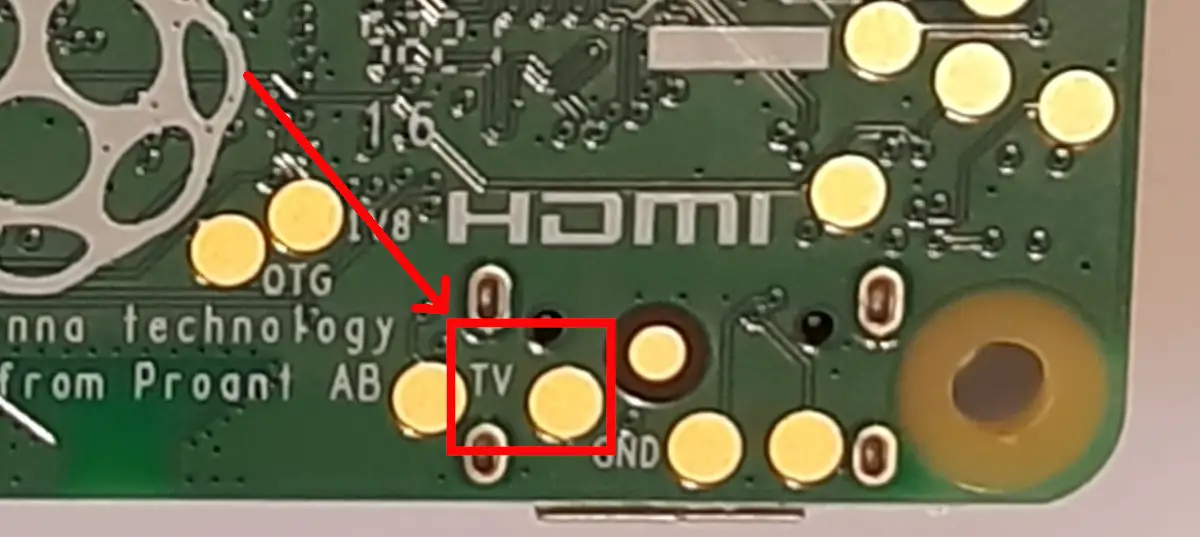
MicroSD Card Slot
Every Raspberry PI user knows that the computer Operating System runs on microSD (to buy separately). It’s something like the Hard Disk of a common computer. The files stored here are those that make the computer run and, for this reason, having a faster microSD can drastically improve your Raspberry PI performance.
The microSD slot keeps its classic position at the side of the Raspberry PI Zero 2 W, confirming this winning philosophy:
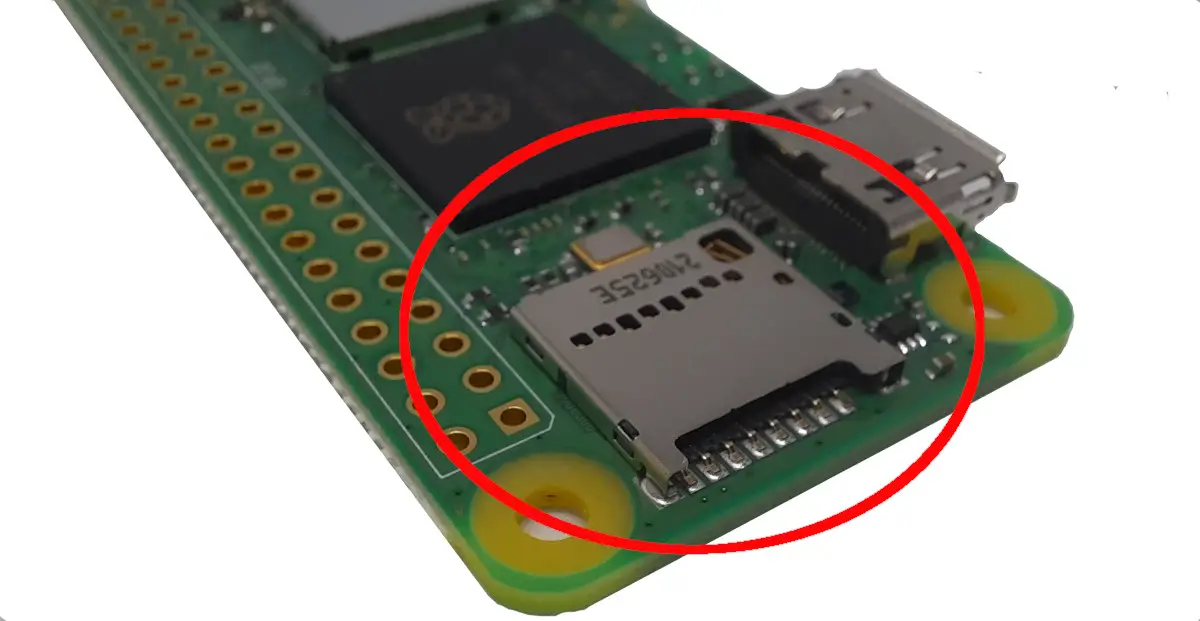
Camera Input
The CSI-2 camera connector keeps the same position and format as the older PI Zero boards:

This kind of connector is quite delicate: the black lock sometimes can break if you repeatedly connect and remove the camera connector. It’s not a problem of the board quality, but it’s a problem of the connector type itself.
So, I suggest handling it with care.
PIN Header
Raspberry PI Zero 2 W keeps the same unpopulated PIN Header of its predecessor. This means that it keeps the same Raspberry PI Pinout, with each PIN having still the same function. But, compared with models A and B, you need to solder the heading (to buy separately) if you want to use the RPI with external sensors that haven’t a USB connection. It’s important to note that the soldering operation should be done by adult people as the soldering iron reaches very high temperatures and kids can burn their hands. A very great tutorial to solder the headings is available at MagPI How to solder GPIO PIN Headers to Raspberry PI Pico. The referred guide is for the Pico microcontroller (something completely different from the RPI Zero), but the technique is the right one. Also, note that the Raspberry PI heading usually is more comfortable to use with headers soldered toward the upper side, as shown in my previous picture of my old Raspberry PI Zero W board from this post.
As a safer alternative, there are on the market also some solderless headers that could make the job less risky, without the need to use a soldering iron.

Raspberry PI Zero 2 W Backplane
Besides the composite TV out, the back part of this board includes a number of test points that you can use to check if the current is correctly powering the single parts of the board:

These test pads are detailed by the Raspberry PI Foundation in their brief pdf available at the following link: test-pads.pdf.
Get Started with Raspberry PI Zero 2 W
In order to start with this computer board, you must install the Operating System first. You have 2 choices:
The difference between the 2 OS is available in my Raspberry PI OS Lite vs Desktop: comparison between the 2 distributions article. As for the low hardware of this kind of board, working with the Raspberry PI OS Lite is always the better option, unless you need to use a monitor and keyboard attached to the RPI.
Final thoughts on Raspberry PI Zero 2 W
The Raspberry PI Zero W has been my very first Raspberry PI board and I always loved it because of the really cheap price and very small size. Having a computer with less than 20$ that makes it possible for you to realize hundreds of open-source projects is a really fascinating thing.
With the Raspberry PI Zero 2 W, the Foundation kept unaltered the 2 most important things of this board: the low price and the small size.
The most important upgrade comes with the CPU, as the old (ARMv7, 32-bit) processor was too old to support an increasing number of updated open-source software.
Despite the low specs, in my opinion, this board is a very great way to get started both for learning Linux and microelectronics. Moreover, it is a great learning board for kids to learn computer technology and microelectronics safely.
Next Steps
You can take a look at my Raspberry PI projects to take inspiration for your first projects with Raspberry PI Zero 2 W (and other Raspberry PI computer boards).
I hope you appreciated this post and I invite you to sign up to my newsletter (top-right side of this page) in order to get informed as I will publish new tutorials.
Enjoy the Raspberry PI Zero 2 W!